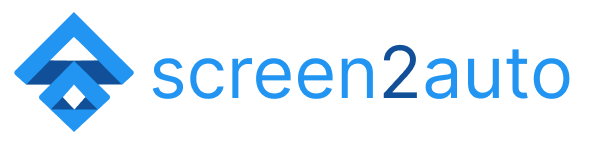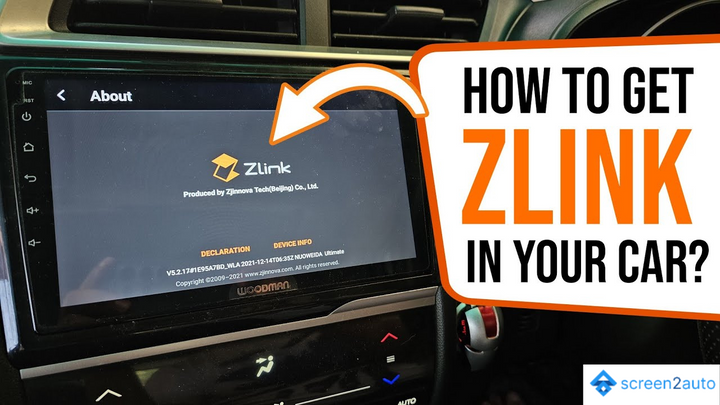How to Add Sygic to Android Auto?
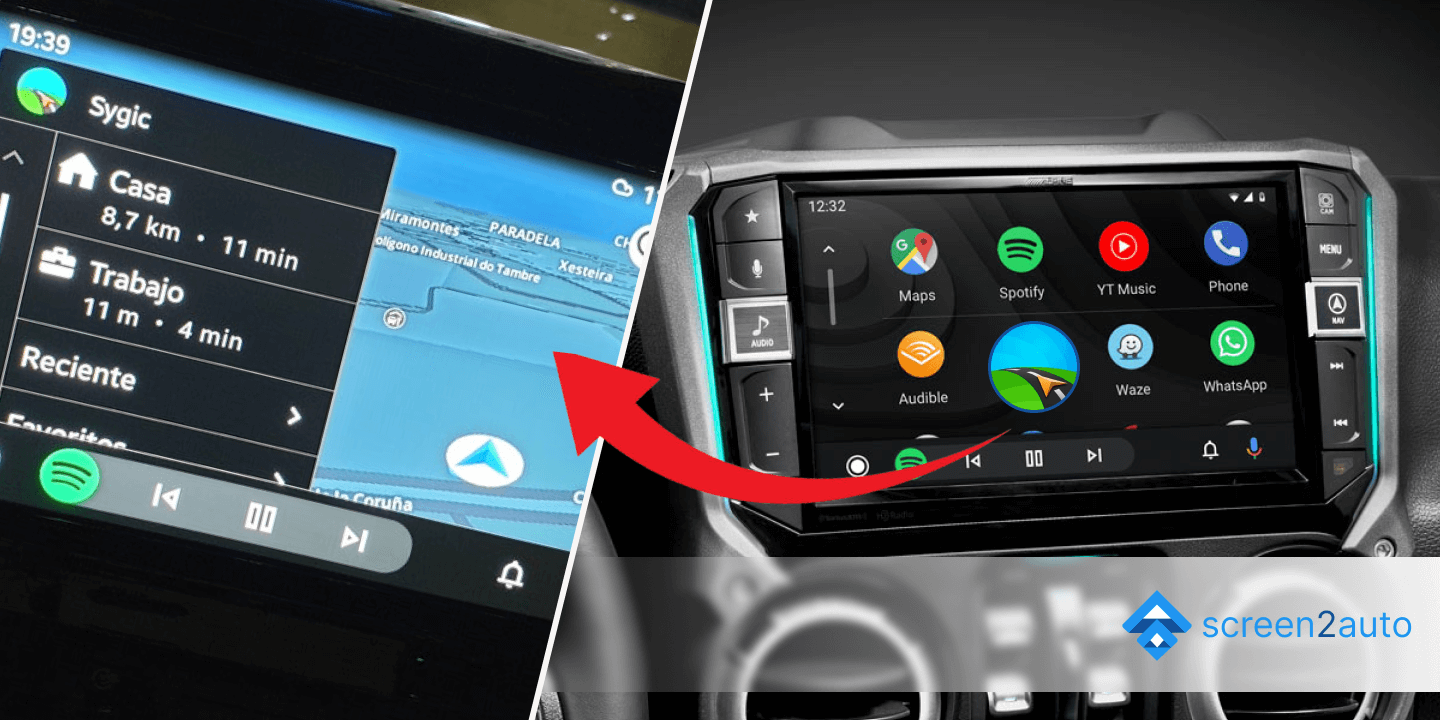
There are several GPS navigation apps that you can use with Android Auto. Among those navigation apps, there is an app called Sygic, very popular among Truck Drivers. Have you heard about that app? Some may but some may not. So today we hope to talk about whether the app is available on Android Auto or not, How to add Sygic to Android Auto, and what steps you must follow when using Sygic through Android Auto.
Now, we will show you how to add Sygic to Android Auto without using any mirroring or streaming app as the latest beta supports Android Auto
Step 01: Go to the "Google Play Store"
Open the Google Play Store and search for the "Sygic navigation app". This is the basic step you should do before the crucial steps.
Step 02: Click "Install"
After finding exactly the "Sygic navigation app", now you have to install it as the next step. After the installation is done, "Download" the Sygic app usually as the other apps.
Step 03: Open the "Sygic navigation app"
This is the step that is somewhat crucial for Sygic users. After opening it scroll up and down and try to understand the app. So that you will be somewhat comfortable with this app.
Step 04: Find the "Join the Beta" button
By finding and clicking the " Find the Beta" button, you need to wait a few minutes or a few hours to update the app version to 19. x.
Step 05: Go to the Sygic store and find the Android Auto trial license
Soon after the update is completed, again go to the store and find the Android Auto trial license. You need to make sure to do this successfully you need to have the premium license. If you do not have a premium license option available you cannot go forward. The Sygic developers have identified this issue. So, we hope now it won't be an issue for the users.
Step 06: "Activate" the license
You can activate one license per month for free. Again you have to activate another license soon after the activated one expires.
If you are supposed to use this Sygic navigation app through mirroring or streaming through a mirroring app, then the below step-by-step guide will be the best. We also suggest the below step guide will be the best one because if there are still issues with the above step guide of adding Sygic to Android Auto directly without mirroring. So, let's find out this way also.
How to add Sygic to Android Auto using Screen2Auto? [Step by Step Guide]
We have already explained the initial steps of how to add any app to Android Auto using Screen2Auto through this article. So you need to read that piece of article to follow the initial steps to add Sygic to Android Auto using Screen2Auto through mirroring or streaming.
Why you need to read that article: By reading the article "How to add any app to Android Auto using Screen2Auto", you get the unleashing power to get the knowledge of how to add Sygic to Android Auto using Screen2Auto. So, don't miss this chance!
Sygic is very popular among the truck drivers but the other navigation apps like Waze, Here WeGo and Google Maps are also popular among the drivers.
- How to add Waze to Android Auto?
- How to add Here WeGo to Android Auto?
- How to add TomTom to Android Auto?
Sygic Android Auto FAQ
Is Sygic worth it?
Sometimes, Sygic may be worth more than the other navigation apps. But sometimes, Sygic may not be worth for than the other navigation apps. Why do we say like so?
In Sygic, sometimes it shows long-distance roads to reach your location. Sometimes it shows short-distance roads to reach your location. Likewise, any app can have bug fixes similar to this. Sygic on Android Auto is also the same.
Why does Sygic on Android Auto is best for Truck navigation?
When it comes to truck navigation, we're pretty sure that Sygic is the best navigation app. Sygic offers some unique features for truck drivers through Android Auto other than for the other small vehicles. It also allows your voice to control the Sygic and navigate the location very easily without taking your hands out of the steering wheel.
However, that feature seems to be the most important thing for truck drivers when it comes to safety when you are on the road with this long vehicle.
Why is Sygic not showing up on Android Auto?
Before installing Sygic for your Android device, you need to turn on the "Apps from unknown sources" in the Android Auto developers settings. Then only you get access to add Sygic to Android Auto without any issue.