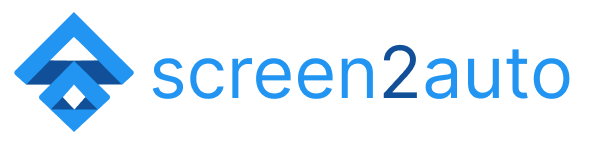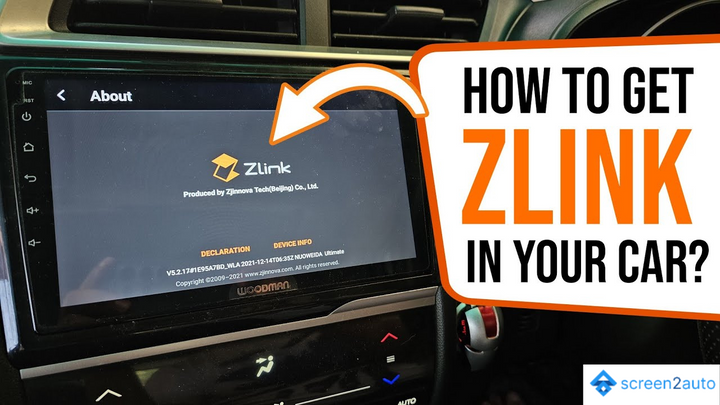How to Add Screen2Auto via AAEase into Android Auto

As we all know Screen2Auto is an app that allows you to experience any app via Android Auto through mirroring or streaming. There are several ways to add Screen2Auto with root and mirror your Android Auto screen to your car's infotainment system. But is there any way to add Screen2Auto without root? Yes, there is a way.
In the upcoming sections of this article, we'll talk about "How to Add Screen2Auto via AAEase into Android Auto" simply with a complete step-by-step guide. No matter if you don't know about Android Auto or Screen2Auto. Whether you have zero knowledge about these things you'll be a pro if you carefully follow these simple steps.
How to Mirror Android Auto without AAAD & PC, without root Using AAEase
Step 1: Install and download Android Auto or Update Android Auto
As the first approach to add Screen2Auto via AAEAse into Android Auto, you have to make Android Auto available on your device. Here is a simple guide on how to install and download Android Auto to your device;
- Go to the Google Play Store
- Search "Android Auto"
- Tap "Install"
If you have already made available Android Auto on your device, check for the latest version. If your app is not in the latest version, visit Google Play Store and "Update" your existing app to the latest version.
Step 2: Go to "App info"
When you have fulfilled the above step 1,
- Go to the settings of your device
- Select Apps and notifications
- Tap on Android Auto
- Go to App info
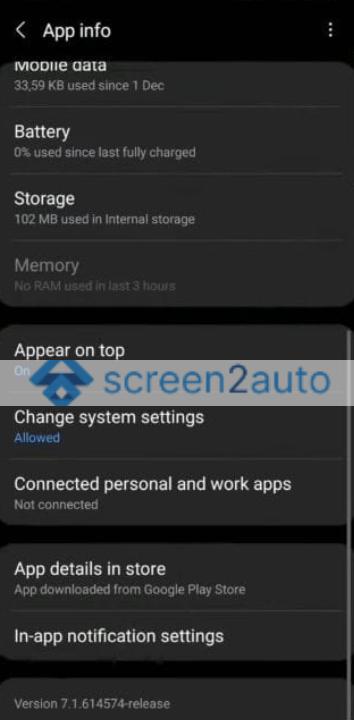
Step 3: Go to "Android Auto" Settings
As the next simple step, go to Android Auto App Settings
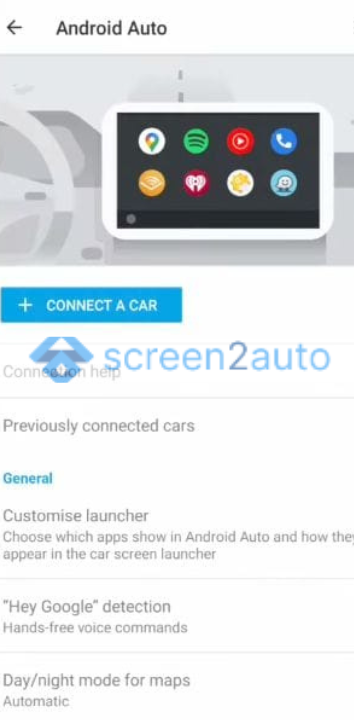
Step 4: Find the "Version and permission" bar
By tapping on the version and permission bar, a prompt will appear asking to allow "Development settings". By allowing these development settings, you are intended for development use only and should not be used to circumvent Android Auto's App approval requirements.
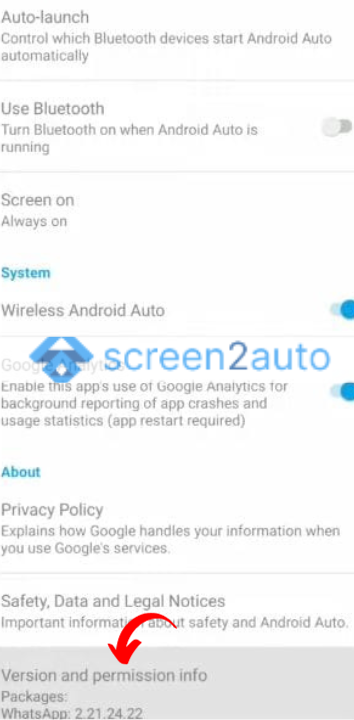
Important fact: These settings can lead to app behavior that is unsuitable for the driving environment. By tapping on "OK" or "Cancel", you can experience it at your own risk.
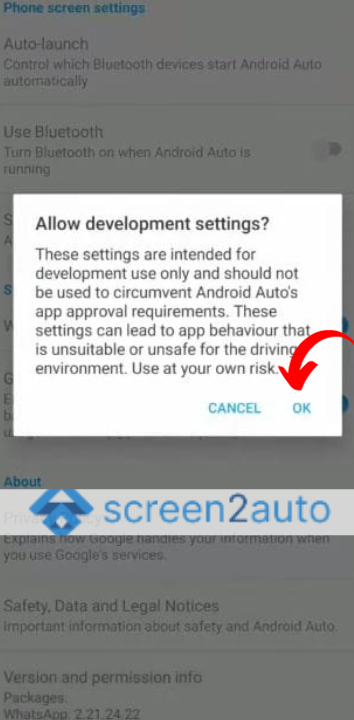
Step 5: Tap on the "3 dots"
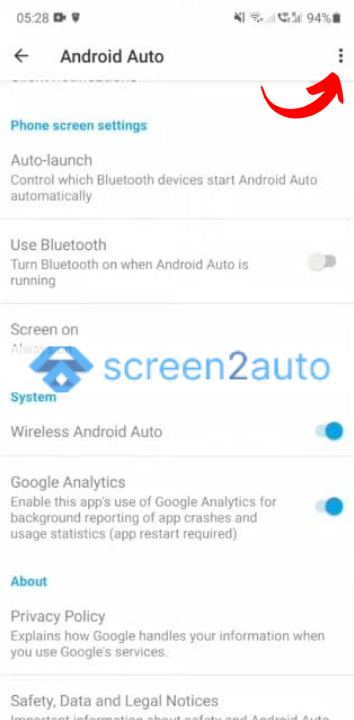
Step 6: Select "Developer settings"
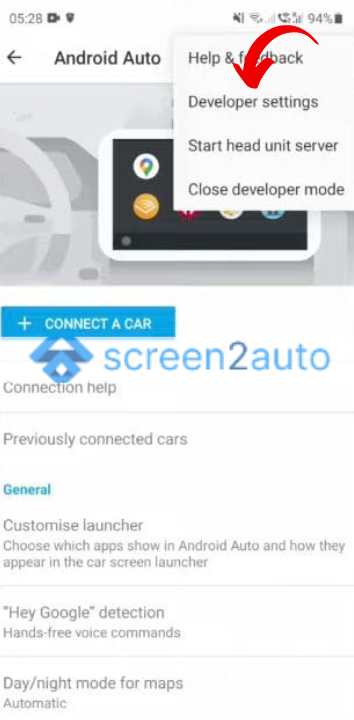
Step 7: Tap on the "Application mode" bar
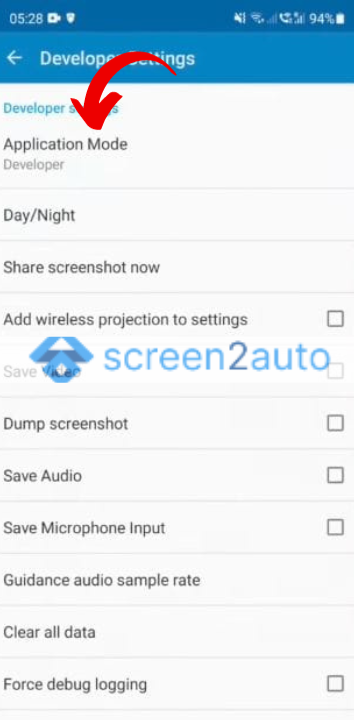
Step 8: Select "Developer"
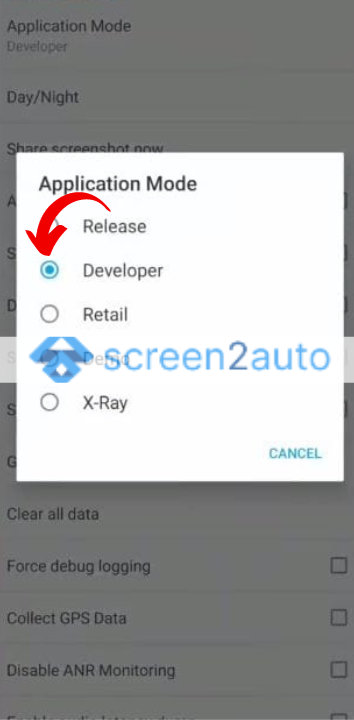
Step 9: Download "AAEase" APK
As the next step, you need to download the AAEase APK to your device. By clicking here, you'll be redirected to the relevant site. There you can easily fulfill the AAEase 0.4 APK download.
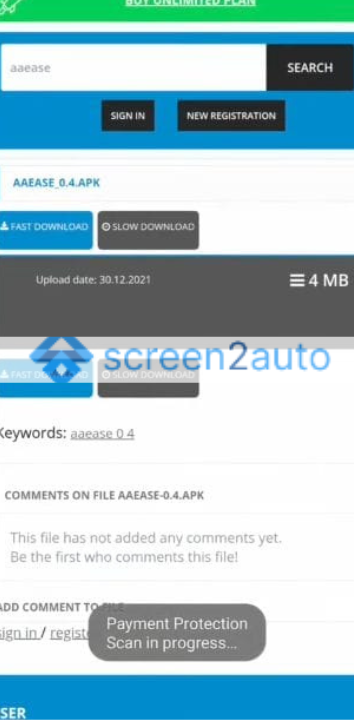
Step 10: "Install" AAEase App
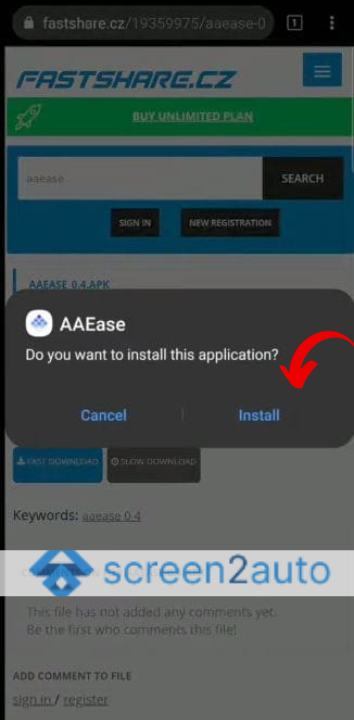
Step 11: "Open" the downloaded & installed AAEase App
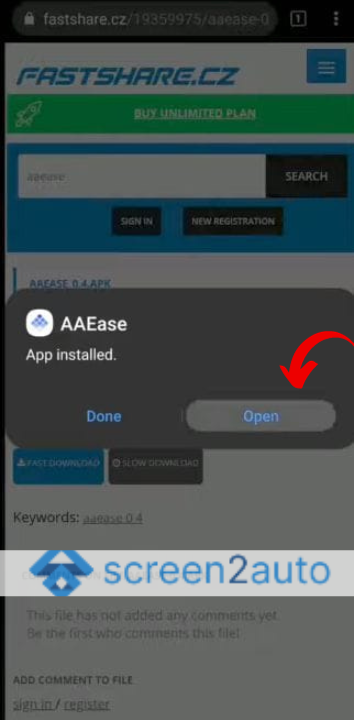
Step 12: "Allow" AAEase APK to access photos and media of your choice
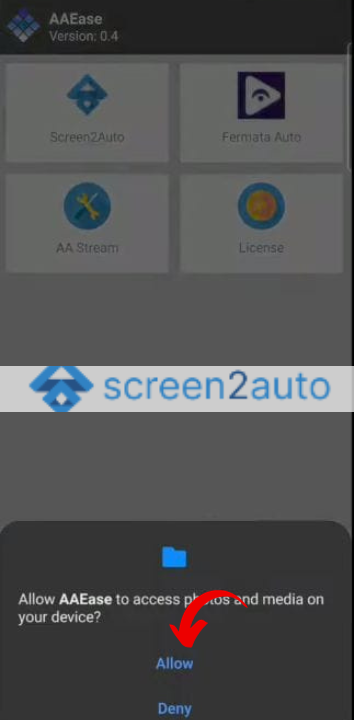
Step 13: Next, you'll observe the relevant apps in AAEase
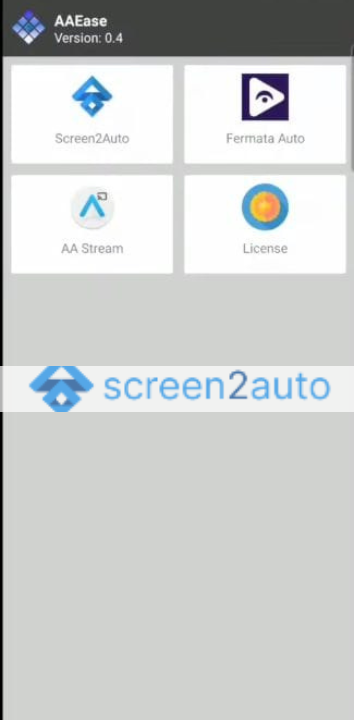
Step 14: "Select" Screen2Auto
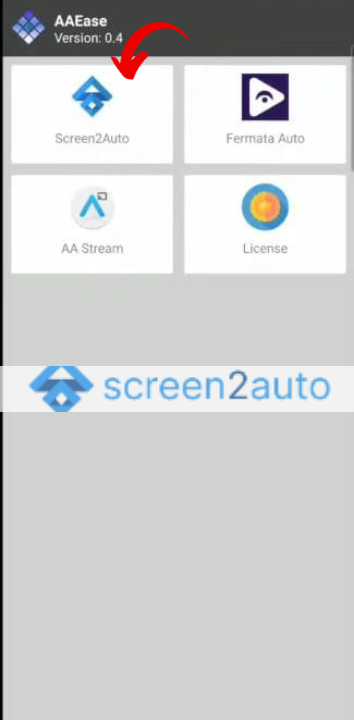
Sep 15: "Download" Screen2Auto
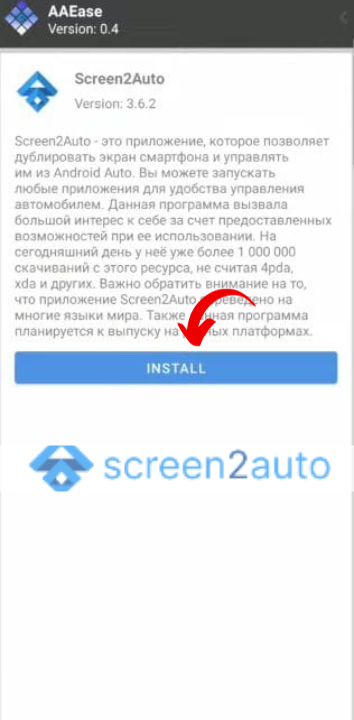
Step 16: "Allow" installing Apps from AAEase
- Tap on AAEase settings
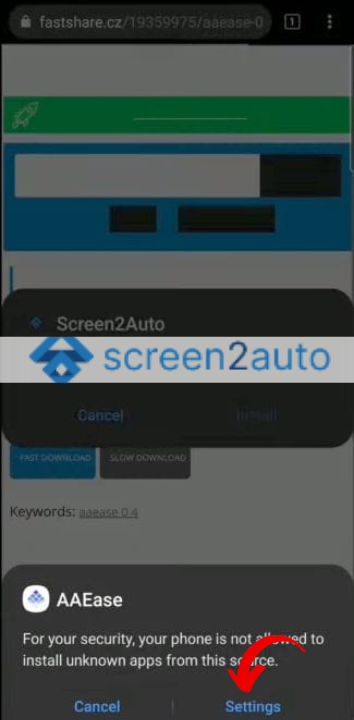
- Go to AAEase "App info"
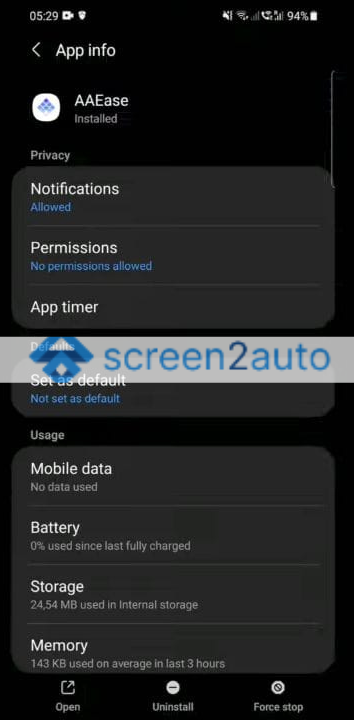
- Permissions
- Allow this source
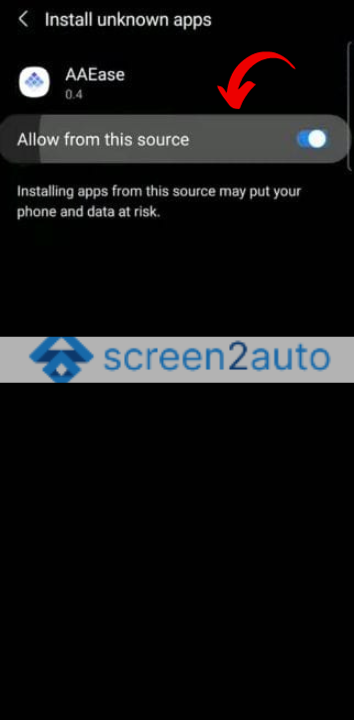
Important fact: By tapping on "Allow from this source", you'll be allowed to install any app from this source.
Step 17: "Install" Screen2Auto
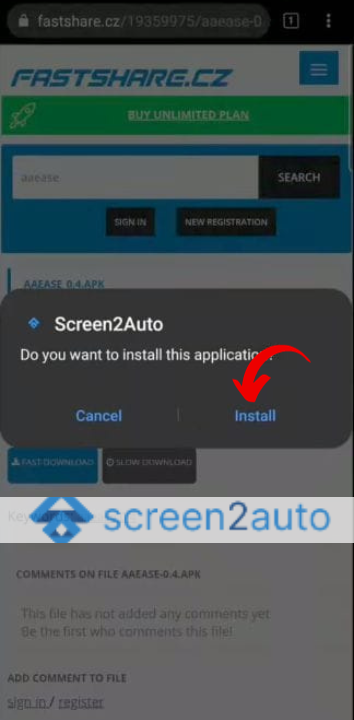
As we have reached the end of this step-by-step guide on how to add Screen2Auto via AAEase into Android Auto, we also thought to place a reminder that there is a way of "How to Add Any App to Android Auto USing Screen2Auto". Also, you can read the articles on;
FAQs
By using Android Auto Hack's step-by-step guides, software, & hardware solutions, you can add apps to android auto without any hassle.
Android Auto Hack's software solutions like Phenotype Patcher will allow you to install 3rd party android auto apk's such as fermata auto, screen2auto, carstream, AAmirror, & AAmirror plus and watch Youtube & Netflix on Android Auto.
Android Auto Hacks provide you a variety of software & hardware solutions.