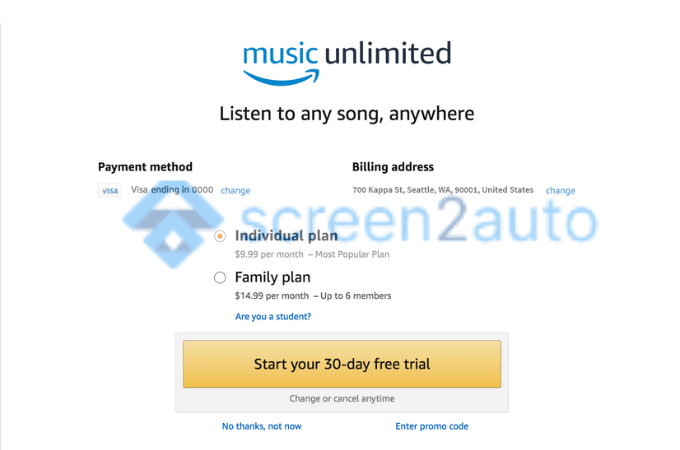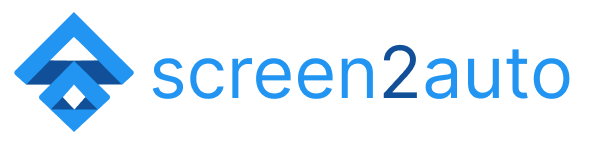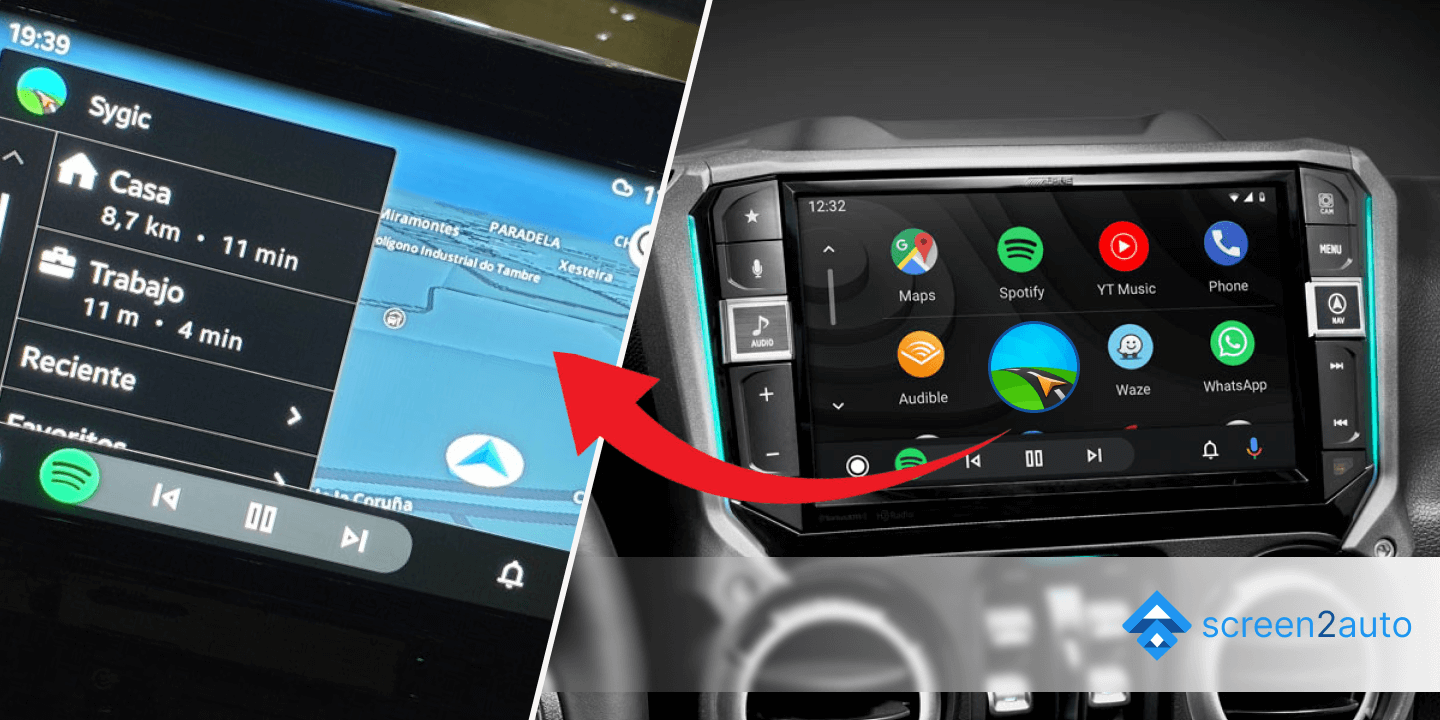How to Add Amazon Music to Android Auto
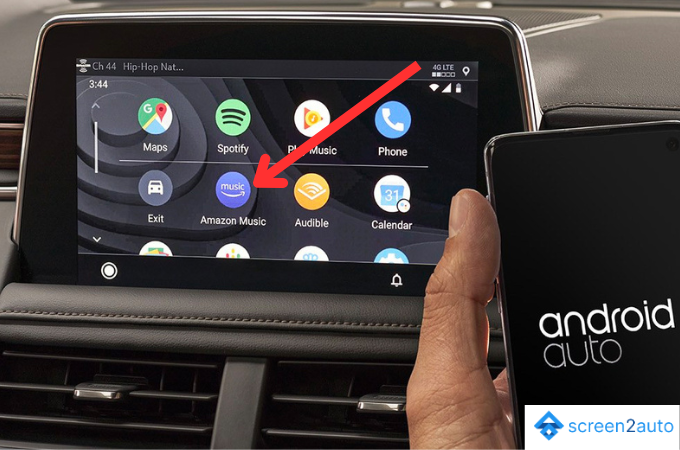
When you are in front of the steering wheel, how would you feel if you could listen to high-quality music through popular streaming services like Amazon Music via Android Auto? Wondering a moment like this? But, does Android Auto allow you to get access to use Amazon Music? Yes, there's a way to get Amazon Music for Android Auto.
In the upcoming sections of this article, we'll show you "How to add Amazon Music to Android Auto" without streaming & mirroring through a perfect step-by-step guide.
How to Add Amazon Music to Android Auto Using Screen2Auto? [Step by Step Guide]
Step 1: Setting up Android Auto
Before proceeding to the crucial steps of how to add Amazon Music to Android Auto, note that you need to consider the following points;
- Open the "Google Play Store"
- Search for "Amazon Music" in the Play Store's search bar
- Tap the "Install" button to install the Amazon Music app
- If it's already installed, check for the latest updates on Amazon Music and update it if it is not updated
- After it is installed, "Sign up" if you yet does not have an account on Amazon Music or "Sign in" to your current account
Step 2: Connect your Android phone to Android Auto
After finishing the above step, you need to connect your Android phone to Android Auto. You can connect your Android phone to Android Auto via a USB cable. After connecting, look at your car's infotainment screen and follow the on-screen instructions to fix your Android phone properly.
Step 3: Adjusting Android Auto Settings
Now you are halfway done. In the next step, you need to adjust your Android Auto settings if you need Amazon Music for Android Auto. Follow the below points to add Amazon Music on Android Auto;
- Open the "Android Auto" app
- Next, go to "General settings"
- Look for an option called "Customize launcher" which allows you to add Amazon Music to Android Auto
- Scroll and find "Compatible apps"
- Incompatible apps, find "Amazon Music" app
- Tap on the Amazon Music app to add it to "Android Auto Launcher"
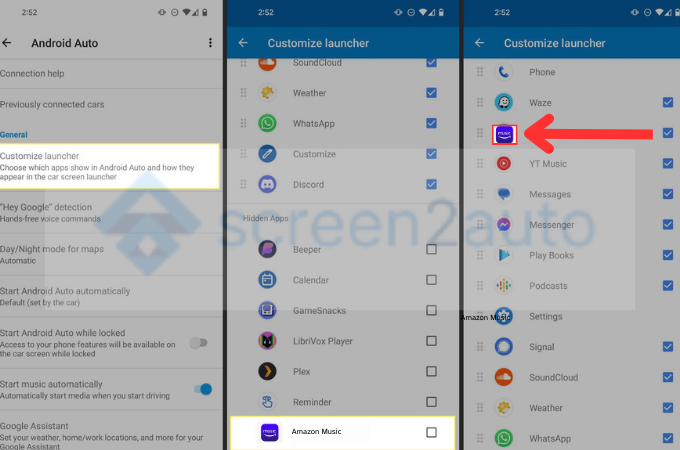
Step 4: Navigate Amazon Music on Android Auto
After working on the above steps, finally, you have arrived at the last step. What you have to do is, simply open Android Auto on your car's infotainment screen and choose one of the following;
- "Browse music" for search songs, albums, artists, or playlists
- "Play music" to play your favorite song or playlist. Voice commands also allow you to play anything you want through Android Auto Amazon Music
- "Customize" your audio preferences. By doing so, you can set the audio quality of the music you listen to according to your favorite.
So now we'll show you "How to add Amazon Music to Android Auto" through streaming & mirroring using Screen2Auto.
Already you've installed the Amazon Music app on your Android phone. So now, all you need to do is read our article which clearly explains "How to add Any App to Android Auto". So that, you automatically understand how to experience Amazon Music on Android Auto.
You may also like other entertainment apps such as;
Also, read and explore the common issues by clicking;
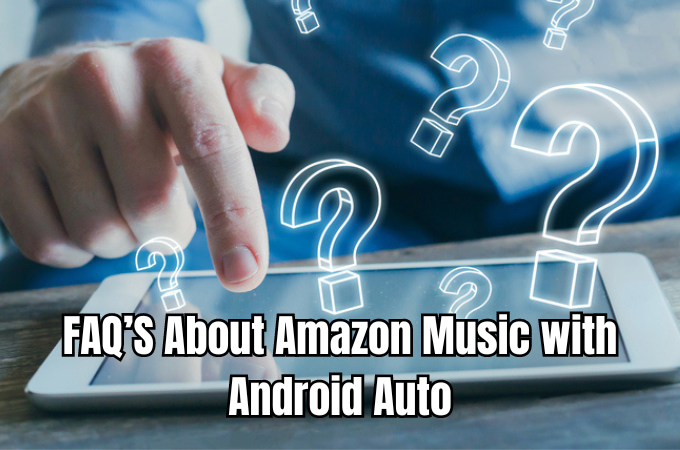
How to fix Amazon Music not working on Android Auto?
While you are enjoying your favorite music through Amazon Music, you may experience sometimes Amazon Music not working on Android Auto. Refer to the following issues and solutions to help you to resolve this problem;
Check your Internet connection: If you need to experience Amazon Music on Android Auto smoothly, make sure you have a strong Internet connection. Never mind if it is a Wi-Fi or a mobile network. If you are using cellular or mobile data, confirm that Amazon Music app settings allow for cellular or mobile data usage.
Force stop the Amazon Music app: If Amazon Music not working on Android Auto, force stop the Amazon Music app & reopen it.
Bugged infotainment system: Your infotainment system may have frozen due to a dead battery or malfunctioning power source.
Expired Amazon Music subscription: If you have used Amazon Music for a long time, you know you need to renew a new subscription whenever necessary. If you do so, you get access to the library of 100 million songs.