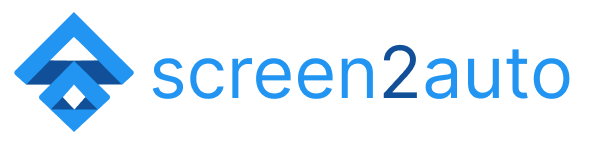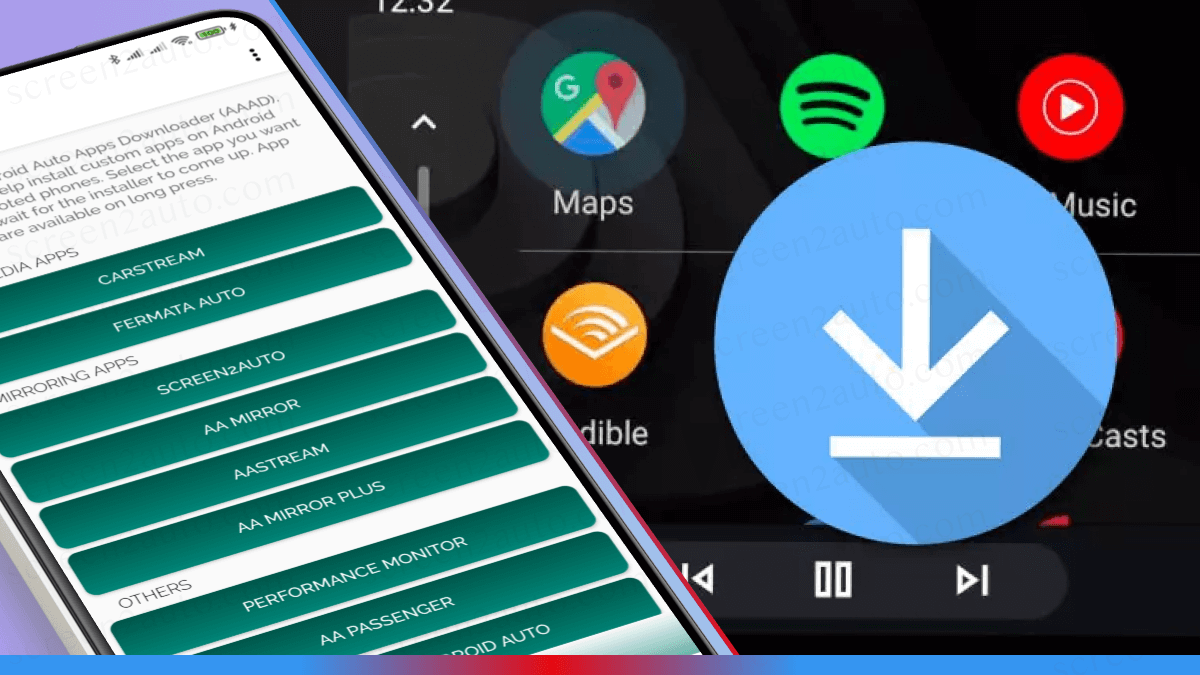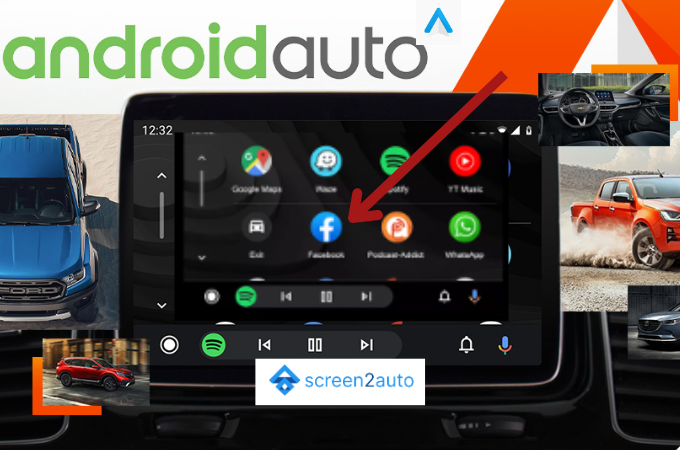How to add YouTube to Android Auto?

Do you wish you could stream YouTube videos directly through your car's Android Auto interface? You're not alone. Android Auto comes with several limitations when it comes to app availability, particularly with popular apps like YouTube. But there is a way around this, and it's called Screen2Auto. This guide will teach you how to watch YouTube on Android Auto using this third-party app.
Detailed Steps to Stream YouTube on Android Auto with Screen2Auto
Step 1: Download and Install AAAD (Android Auto Apps Downloader)
- Unlock your Android smartphone and open the 'Settings' app: This is generally represented by a gear icon.
- Navigate to Security Settings: The exact wording might differ across devices but look for something like 'Security and Privacy' or 'App Security'.
- Enable Installation from Unknown Sources for Chrome: Since AAAD isn't available on the Google Play Store, you'll need to enable your device to download apps from unknown sources via the Chrome browser.
- Download AAAD: Use the direct download Link of AAAD, or go to the AAAD's official GitHub page using your Chrome browser and follow the instructions to download and install the app.
Here is the Step by Step Guide to Install Android Auto Apps Downloader
Step 2: Install Screen2Auto via AAAD
- Open AAAD on Your Device: Once installed, locate and open the AAAD app.
- Find and Download Screen2Auto: Inside AAAD, look for Screen2Auto and proceed to download it.
- Take Note of Download Limits: If you're using the free version of AAAD, remember that you'll have limited free downloads. Make Screen2Auto your first download to avoid this issue.
Step 3: Activate Screen2Auto within Android Auto
- Connect Your Device to Your Car's Display: Use a USB cable to connect your Android smartphone to the car's Android Auto-compatible display unit.
- Open Android Auto: If it doesn't launch automatically, manually open the Android Auto app on your car's display.
- Locate Screen2Auto and Activate: Scroll through the available apps on the Android Auto interface and tap on Screen2Auto to activate it.
Step 4: Enjoy YouTube on Android Auto
- Find Screen2Auto on Android Auto: Once activated, Screen2Auto should appear in the list of available apps on your Android Auto display.
- Tap to Launch: Tap on the Screen2Auto icon; it will open a browser window that should automatically direct you to YouTube's homepage.
- Log In and Stream: Log in to your YouTube account and start enjoying your favorite videos directly from your car's touchscreen. You can also opt for full-screen viewing.
Why do you need YouTube on Android Auto?
The option to stream YouTube on Android Auto can significantly enhance your road trip experiences. Whether you want to keep passengers entertained or enjoy a playlist of your favorite tunes, YouTube offers endless possibilities.
Caution and Responsibility
Using third-party apps like Screen2Auto to watch YouTube on Android Auto can involve risks, such as violating terms of service or affecting device security. Exercise caution and read all terms and disclaimers.
Pros and Cons of Watching YouTube on Android Auto
Before you proceed with the steps, it's essential to weigh the advantages and drawbacks of having YouTube on your Android Auto display. Below is a table that outlines the pros and cons:
| Pros | Cons |
|---|---|
| 1. Enhanced Entertainment: Enjoy a vast library of videos and music during your journeys. | 1. Driver Distraction: Watching videos can divert your attention from the road. |
| 2. Passenger Engagement: Keep passengers, especially kids, entertained on long trips. | 2. Data Consumption: Streaming videos can use a significant amount of mobile data. |
| 3. Convenience: Access to your favorite YouTube channels and playlists right from your car's display. | 3. Safety Risks: Using third-party apps may expose you to security risks. |
| 4. Customizable Experience: Choose from a wide array of content to suit your mood and preferences. | 4. Legal Concerns: Some locations may have laws against watching videos while driving. |
| 5. Updated Content: YouTube provides real-time updates, so you're always in the loop. | 5. Device Compatibility: Not all Android Auto systems may be compatible with third-party apps like Screen2Auto. |
Frequently Asked Questions about YouTube on Android Auto
Q: Is it possible to watch YouTube on Android Auto directly?
A: No, Android Auto doesn't support YouTube natively. However, third-party apps like Screen2Auto can enable this feature.
Q: Is using Screen2Auto to watch YouTube on Android Auto legal?
A: Laws regarding the use of video apps while driving vary by jurisdiction. It's essential to be aware of local laws before using YouTube while driving.
Q: Does watching YouTube on Android Auto consume a lot of data?
A: Yes, streaming videos can use up a significant amount of mobile data. Make sure you have an adequate data plan or are connected to Wi-Fi.
Q: Is there a risk of getting distracted while watching YouTube on Android Auto?
A: There is a potential risk of distraction. The primary purpose of Android Auto is to assist with driving, so it's crucial to use any entertainment features responsibly.
Q: Will Screen2Auto work on all Android Auto-compatible cars?
A: While Screen2Auto is designed to work on Android Auto, compatibility may vary between different car models and Android Auto versions. Always check compatibility before downloading.
Q: Can I control YouTube playback through steering wheel controls when using Android Auto?
A: This largely depends on your car's compatibility and how it integrates with Android Auto. Some models may allow you to use steering wheel controls for basic playback features.
Q: Does Screen2Auto affect the performance or security of my Android device?
A: As a third-party app, there may be risks associated with its use, including potential security vulnerabilities. Always read the app's terms and conditions and proceed with caution.
Watching YouTube on Android Auto is no longer a pipe dream, thanks to Screen2Auto. This detailed guide is designed to help even beginners get YouTube up and running on their Android Auto displays. Stay tuned for more how-tos that will help you unlock the full potential of your Android Auto experience!