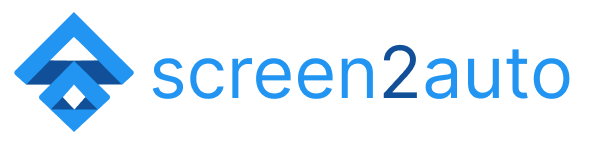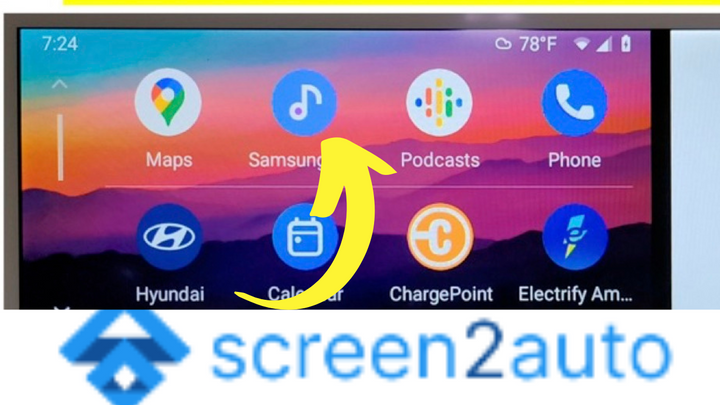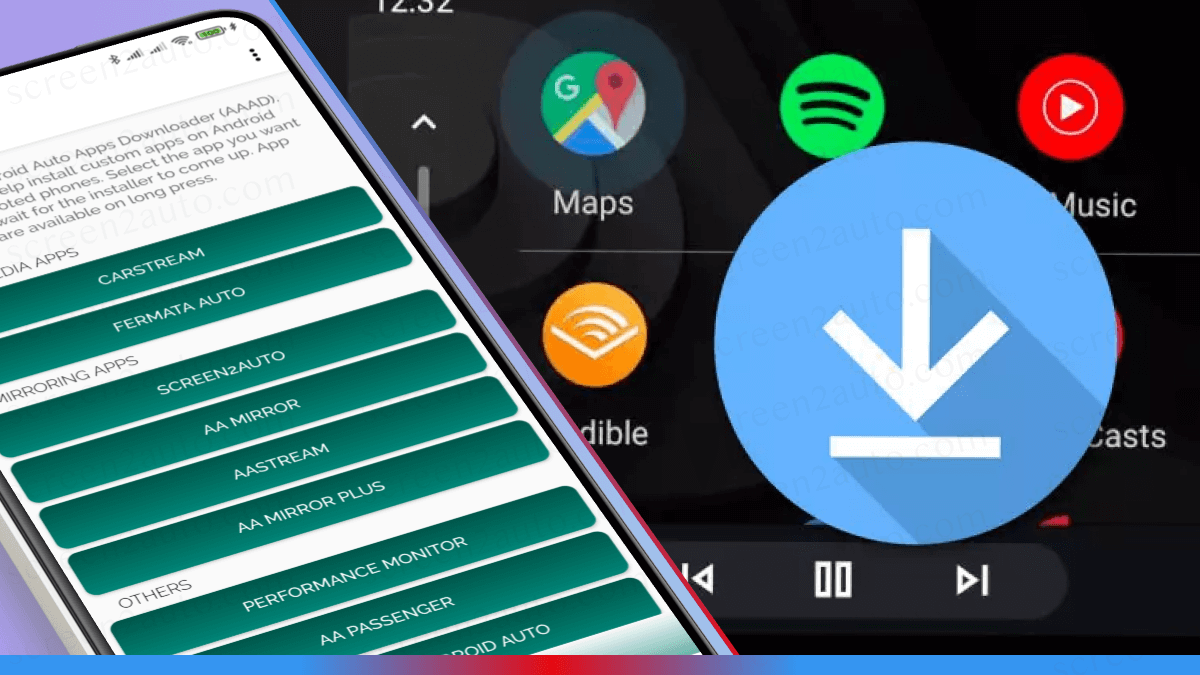How to Add Facebook to Android Auto
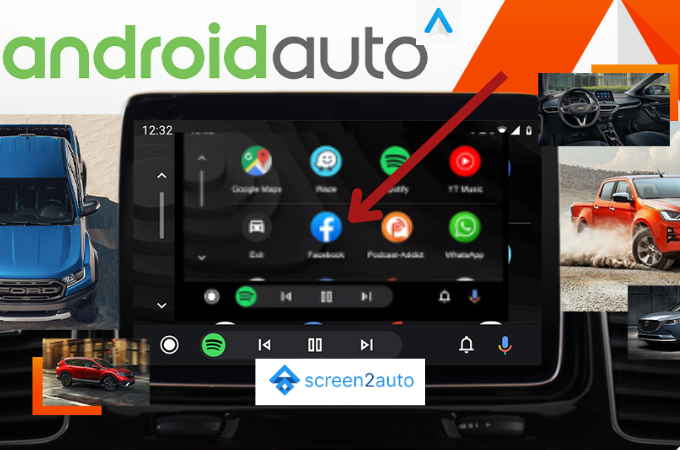
Android Auto limits almost all the apps related to entertainment due to safety reasons. But, sometimes at the time when we are in our car without driving, we require some apps to chill and be updated. Imagine a time like that. Your Android mobile phone is next to you. Also, you have your car's infotainment system in front of you. What will keep you chilling at the moment? Surely you will say your car's infotainment system for a change.
Your car's infotainment system is with Android Auto. So at the moment, you need to scroll up and down on Facebook. Is there any way to do that through your car's infotainment system in companion with Android Auto? The answer is yes!
There are two main methods to install Facebook on Android Auto.
Today, in this article we'll show you "How to add Facebook to Android Auto" through two step-by-step guides. By reading the first guide, you'll know how exactly you can do it without mirroring, and from the other way you will know how to add Facebook to Android Auto through mirroring or streaming.
How to add Facebook to Android Auto using Screen2Auto? [Step by Step Guide]
Step 1: Download and install Facebook on your Android device. Follow the below steps to download and install the app.
- Open the Google Play Store on your Android device
- Search for the "Facebook App" or click here
- Select the app and tap "Install"
- Wait until the installation is done
Step 2: Install or Update Android Auto
If you've read this article up to this point, the next compulsory step you should do if you need to add Facebook to Android Auto is to install Android Auto or if you've already installed it on your phone, you should check for the latest updates and do the needful.
- Open the Google Play Store on your Android device.
- Search for "Android Auto" or install Android Auto APK
- If you already have the app installed on your Android device, make sure to check for the latest "Updates".
As we've explained above if the installation or the updates are done properly, on the very next step you'll need to install the AAAD (Android Auto Apps Downloader) on your Android device.
Step 3: Install AAAD (Android Auto Apps Downloader) on your Android Device.
Now we thought of redirecting you to a detailed step guide we've already published here some days ago on How to Download & Install AAAD [Android auto Apps Downloader]. By clicking on this link you'll find our complete step guide. Remember if you need to add Facebook to Android Auto, this step is super compulsory. So we invite you to not skip this step or postpone it. First, go read it. After that continue reading this article from this point.
Step 4: Install Screen2Auto
As you think, installing Screen2Auto is not quite crucial if you have followed this article up to this point. If you did so, to install Screen2Auto, you'll need to follow only 3 simple steps. Need to know what those are? We thought of not repeating those steps in this article. Instead of that, click on this link to read the detailed article on How to Download & Install Screen2Auto Step by Step Guide].
Also, read how to add other entertainment apps like,
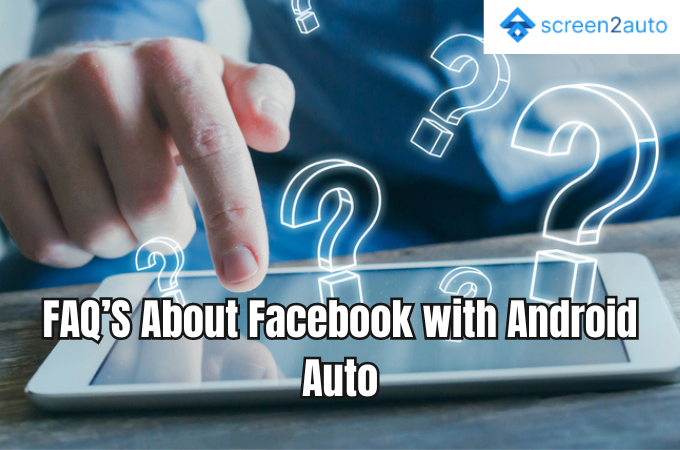
Can Facebook Messenger go on Android Auto with the installed Facebook App?
Facebook Messenger was available previously also on Android Auto smoothly. So, though we have or have not installed the Facebook app on Android Auto, Android Auto users have the opportunity to receive and respond to messages through FB Messenger.
Is the Facebook on Android Auto useful?
Overall. we do not recommend scrolling up and down through Facebook when driving because it's not practical. If you are a content creator, or a person who needs to link with the world in every second to get frequent updates ASAP, Facebook on Android Auto is very useful for you.
So, we hope now you have an entire idea of "How to add Facebook to Android Auto" and how to get the exact use of Facebook on Android Auto properly while maintaining your safety while driving!