Back to guides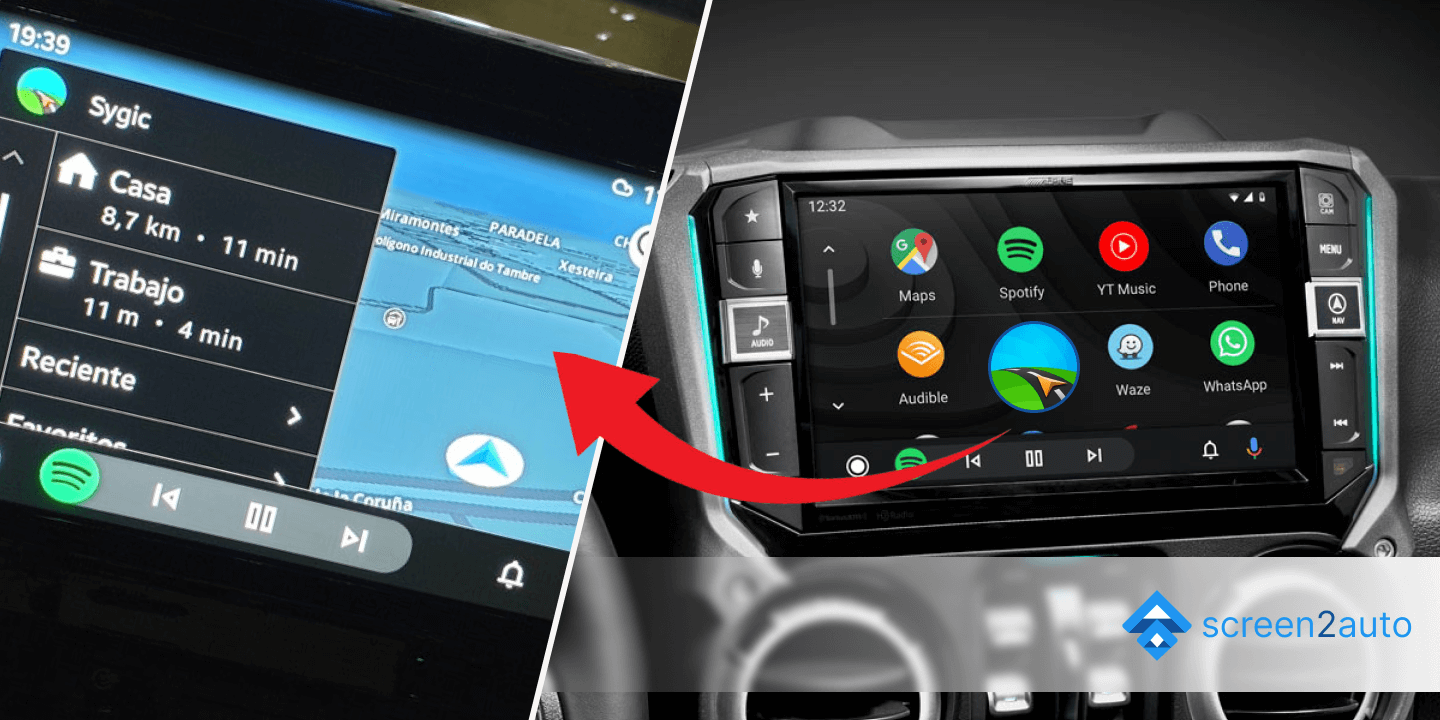
Navigation
4 minNovember 01, 2023
Sygic GPS Navigation on Android Auto
Offline maps with speed camera warnings. A robust alternative navigation app.
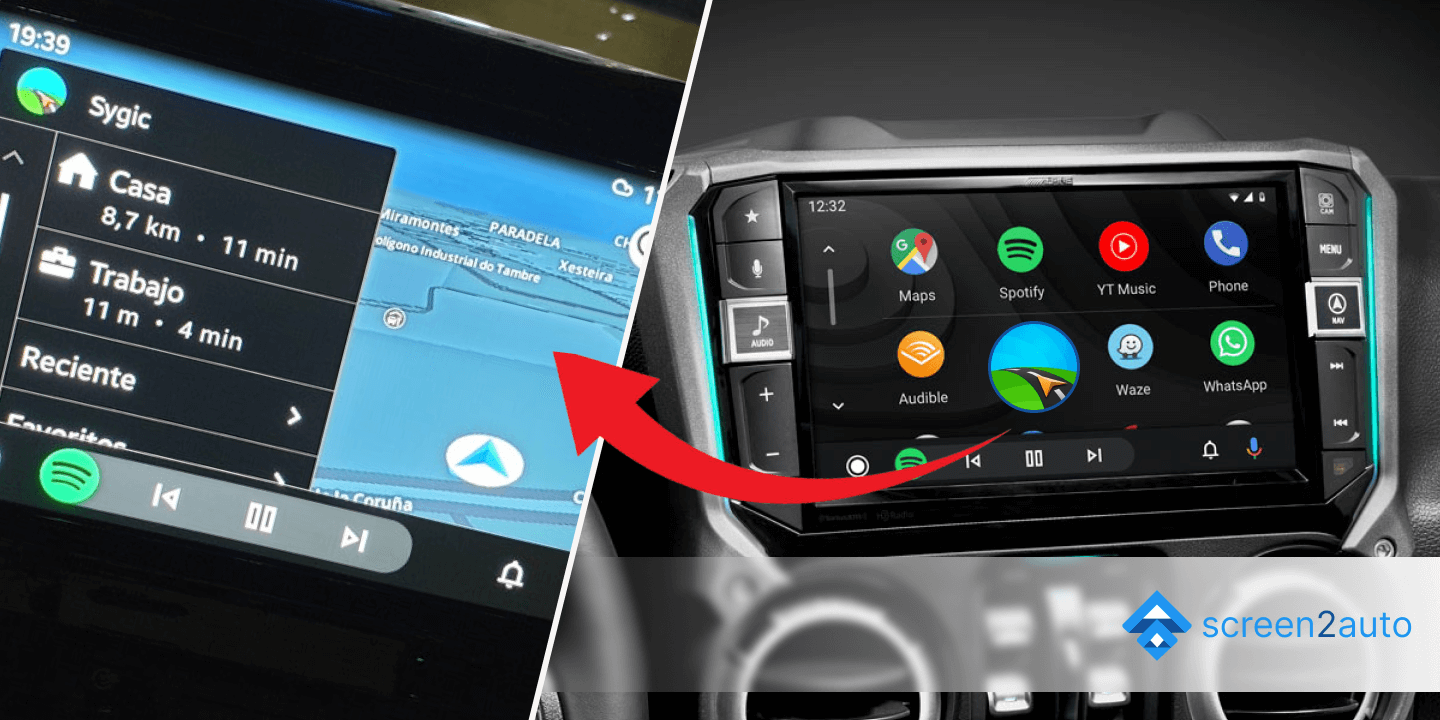
Sygic supports Android Auto natively, especially for Premium users.
How to Install
Step 1: Download
Get Sygic GPS Navigation & Maps from the Play Store.
Step 2: Premium / Beta
Native Android Auto support works best with the Premium license.
- Open Sygic on your phone.
- Go to Store and look for Android Auto activation or Premium license.
- Activate your license.
Step 3: Connect
Connect to your car. Sygic should appear as a navigation option along with Google Maps.
Using Screen2Auto
If you don't have a premium license or want to use the free mobile version on your dash:
- Use Screen2Auto to mirror the free app.
- This bypasses the "Premium only" restriction for AA projection, as it simply mirrors your screen.
Ready to Try It?
Download Screen2Auto and start using your favorite apps on Android Auto today.
Download Now