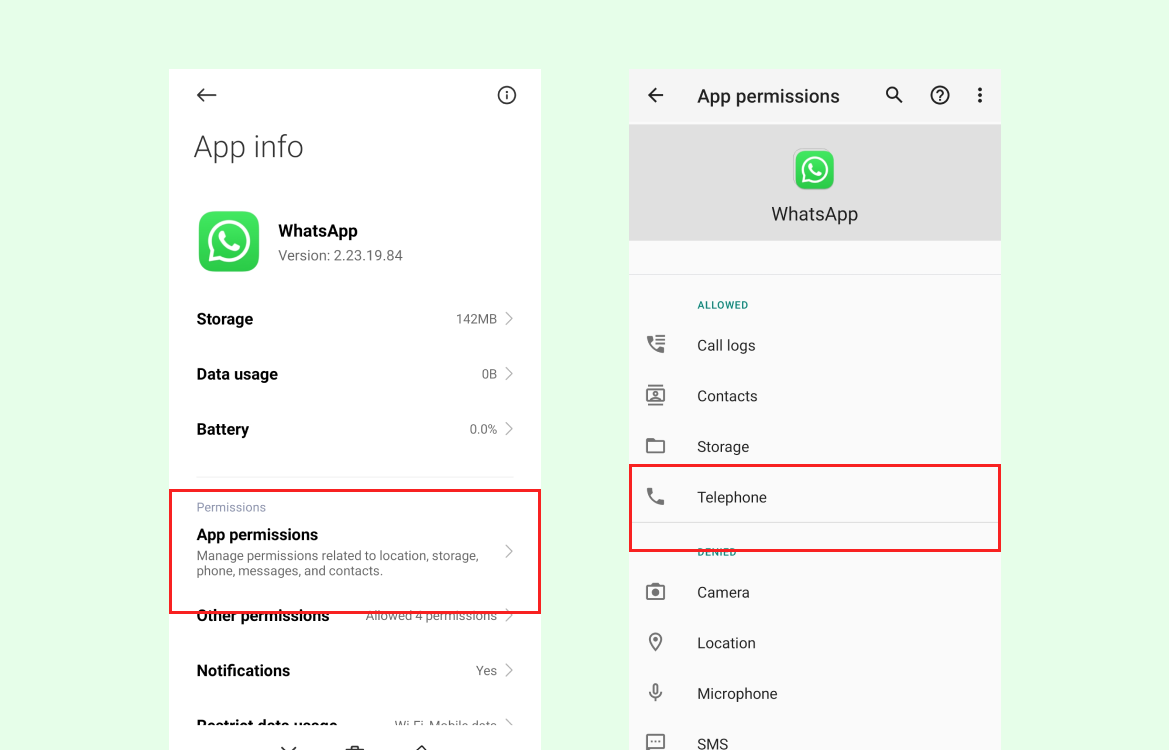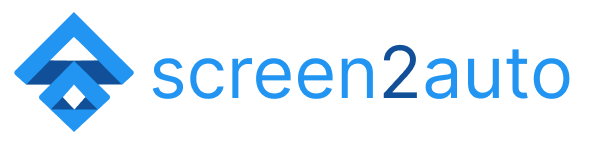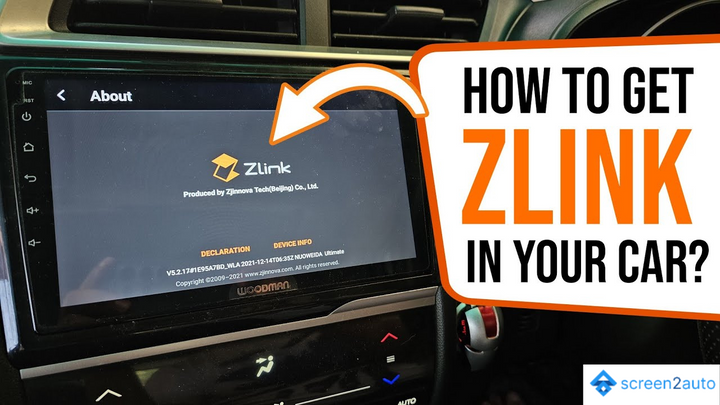How to Add WhatsApp to Android Auto?
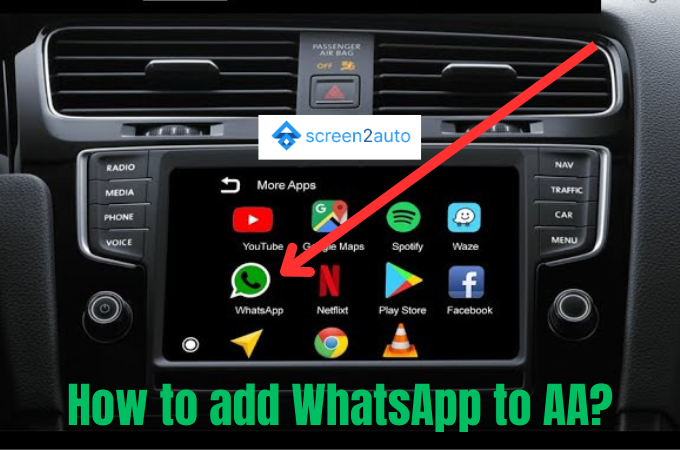
Are you working on behalf of an organization? Then you might surely experience this. Most of the time when you are subjected to any work by the organization, probably you may receive an E-mail. If not, you surely get a WhatsApp message on your mobile informing you. When you are on mobile, you can promptly reply to it. But when you're on the road, for example, imagine you're driving, how can you fulfill it?
Can you receive or reply to any of the WhatsApp messages through your car's dashboard using Android Auto? Yet, it is not because your attention should be on the road while driving. So, now you may surely be thinking like this: "Is there any other way to add WhatsApp to Android Auto"?
The answer to your question from us is yes. There is a way that you can add WhatsApp to Android Auto simply. Here is the step-by-step guide that will let you add WhatsApp to your Android Auto.
How to add WhatsApp to Android Auto using Screen2Auto? [Step by Step Guide]
Step 1: Install WhatsApp on your Android device. Follow the below steps to install the app.
- Open the Google Play store on your Android device.
- Search for "WhatsApp"
- Select the app and tap "Install"!
- Wait until the installation is done.
Step 2: Install WhatsApp on Android Auto
After you install WhatsApp on your Android device, you should also install it on Android Auto as the next step. Follow the below steps to install the app.
- Open Android Auto on your car console
- Select the "Apps" tab
- Scroll down and find the "WhatsApp" app
- Select the "Install" button
- Wait until the installation is done

Is it possible to listen to WhatsApp voice notes while driving?
It's not possible, Android Auto does not allow for voice messages like that, although it would be a no-brainer for Google to provide an API. Imagine push-to-talk voice messages on any app that supports them. There even are Bluetooth dedicated buttons that can work with apps like Zello.
BTW, if you do rely on voice messages a lot while driving, and can convince the other parties to use Zello, it would work great on Android Auto.
Also if you have a busy schedule and want to conduct all your meetings in your car, you may check How to Add Skype to Android Auto Article. Or if you are an entertainment lover and need to play some Netflix movies, check How to Watch Netflix on Android Auto Article too.
Why does Android Auto don't read WhatsApp messages?
Follow the following procedure to fix this issue.
- Clear data and uninstall both the Google app and the Android Auto app.
- Clear the partition cache using the boot menu (hold the home, power, and volume up buttons on your Android mobile)
- Install the Android Auto app.
- Open the Android Auto app. It will tell you that you are missing the Google app and will install it.
- Go through the initial setup again for the Android Auto app on your phone. Make sure you give it all the permissions.
- Plug it into your head unit and go through the initial setup again on the deck.
How to answer WhatsApp calls without using the phone when driving?
In a case like this, you might need to allow phone permission in the Android App Settings for WhatsApp.