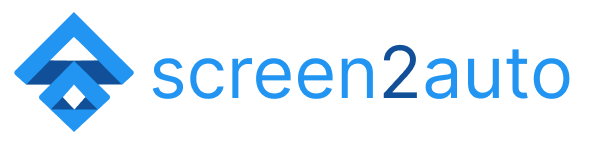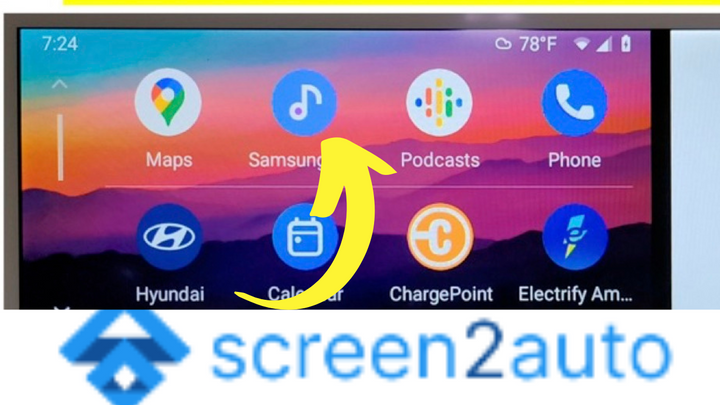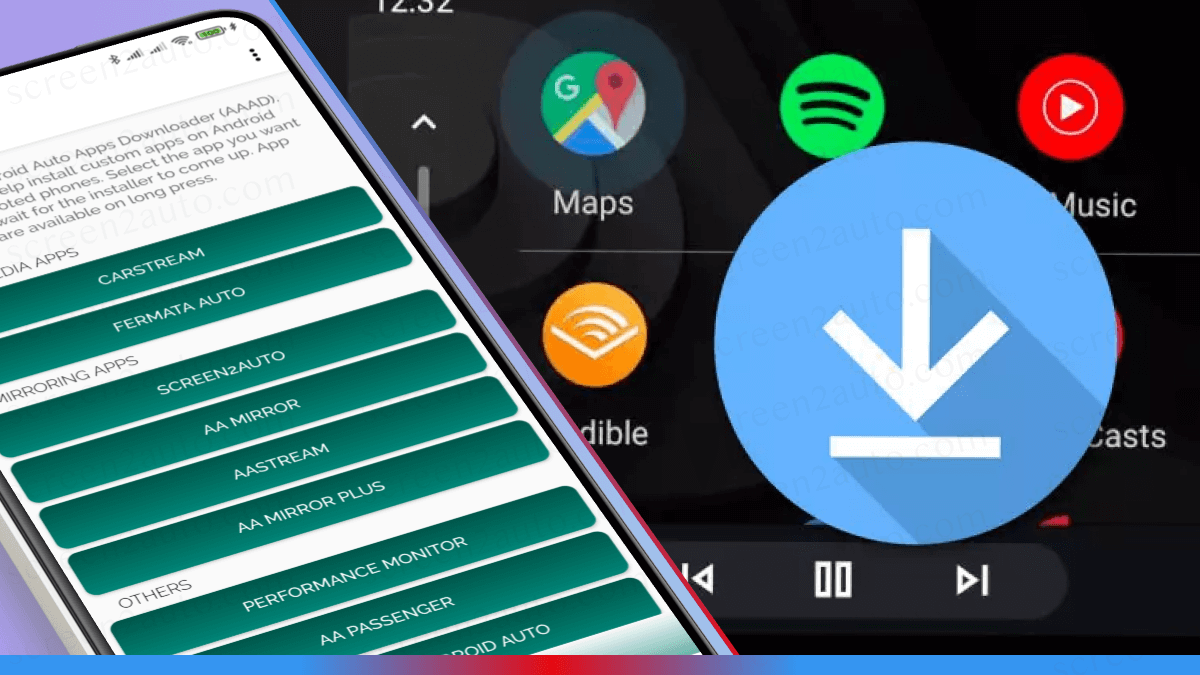How to add Skype to Android Auto
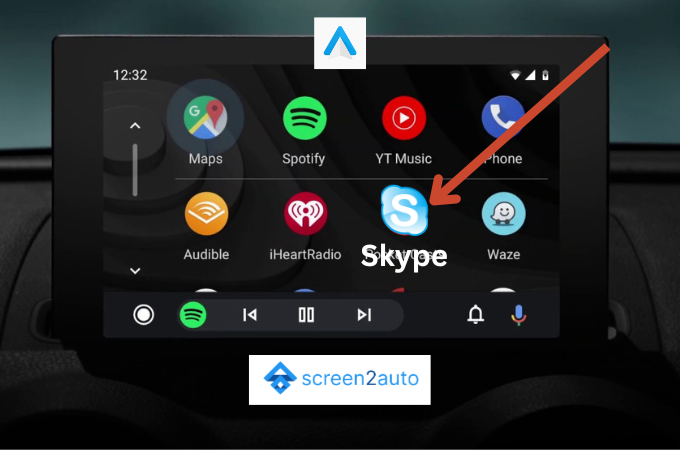
Among the Internet phone call apps, Skype is a popular communication or internet phone call app all over the globe. Is there any way to add this popular communication app to Android Auto and use it on your car? Does Skype allow you to add it to your Android Auto? Let's find out the answers.
We all know Android Auto has some limitations with these communication apps. So, will Android Auto allow you to add Skype which is a phone app to make calls to it? No, not at all. Will Android Auto allow you to add Skype to Android Auto even in the future?
You do not need to wait until that. Today we have a solution for you on how to add Android Auto. We invite you to stay until the end of this guide so that you will know exactly how to add Skype to Android Auto.
How to add Skype to Android Auto using Screen2Auto? [Step by Step Guide]
Step 1: Install Skype on your Android device. Follow the below steps to install the app.
- Open the Google Play store on your Android device.
- Search for "Skype"
- Select the app and tap "Install"
- Wait until the installation is done.
Step 2: Install Skype on Android Auto
After you install Skype on your Android device, as the next step, you should also install it on Android Auto. Follow the below steps to install the app.
- Open Android Auto on your car console
- Select the "Apps" tab
- Scroll down and find the "Skype" app
- Select the "Install" button
- Wait until the installation is done
Step 3: Install Android Auto App Downloader (AAAD) on your Android Phone
As an Android user, if you are searching for a way how to add Skype to Android Auto, downloading Android Auto App Downloader or AAAD is quite important and compulsory. As we've already described the way of installing AAAD through our article How to Download & Install Android Auto App Downloader (AAAD), now you have the chance to read it first, and while you've finished reading that article and have understood each step, you can continue reading this article from where you've stopped.
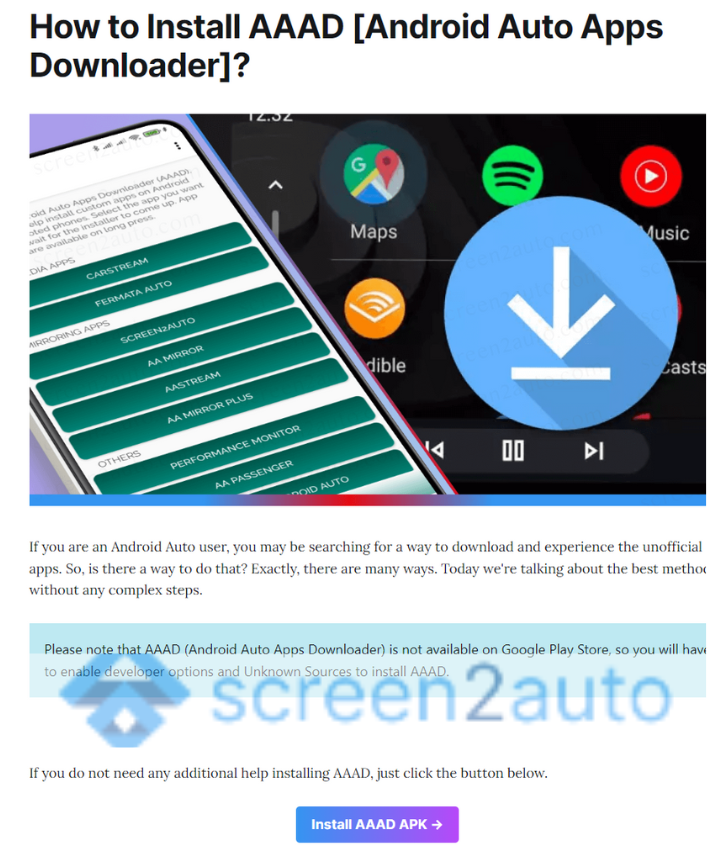
Step 4: Install Screen2Auto on your Android Device
As Android Auto does not allow to use of Skype as a default app, you need to download & install a screening or a mirroring app called Screen2Auto. If you download Screen2Auto on your Android device after downloading AAAD, you are on your way to add and enjoy Skype through your car's infotainment system. Therefore refer to the article that we've already written on How to Download & Install Screen2Auto stopping at this point. Soon after you have completed reading that article and have understood all the points clearly, return to this page and read this article from where you've stopped reading.
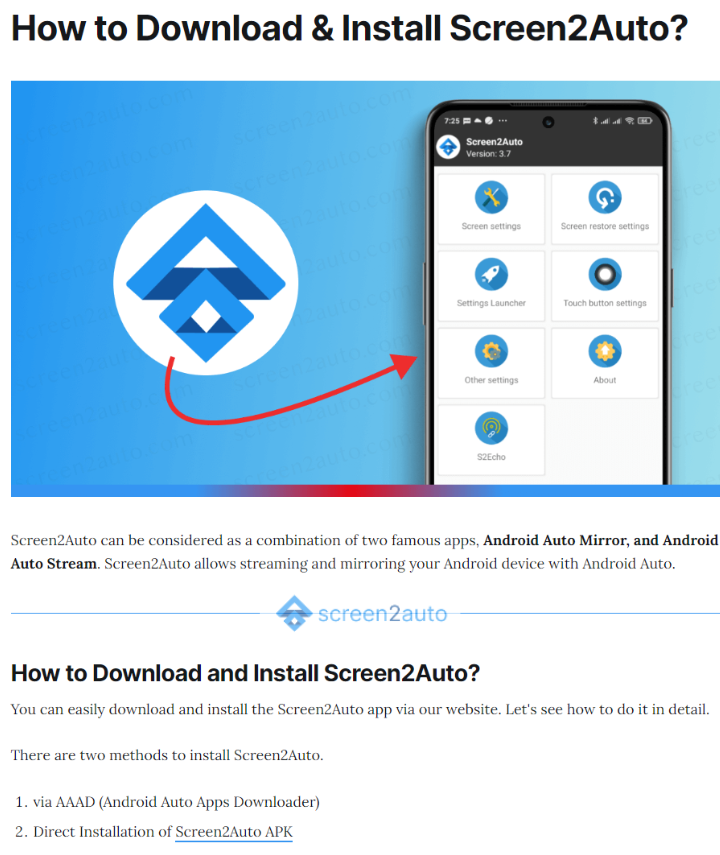

What is Skype?
Skype is an app to make internet phone calls from an Android phone. Around the world, Skype is called a best calling app for Android. Through Skype, now your buddies who are in different countries can receive a call from the internet through this best phone app. This can be also used as a dialer app if you need to take only audio calls to anyone you need.
Skype for Android has received an update. Will it support for Android Auto?
There is no issue with that update. If you follow the above guide and add Skype to Android Auto, you can experience the change. No limitations to the updated Skype app.
Can we do VoIP or video calls while you’re driving through Skype?
No, it is not possible because it is not considered a VoIP app but, it is a known telephony app. Skype only allows you to text or command through your voice on Android Auto. The texting feature also supports when you are not in driving mode. We must understand that when we're on the road, we have to be safe. So, these apps also should think of it. That is why they are created with several safety guidelines for drivers.
Are you excited to use Skype on your next road trip? We hope for your safety until we meet you through our next important article on Android Auto!