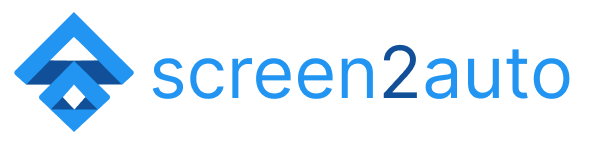How to Watch Netflix on Android Auto?
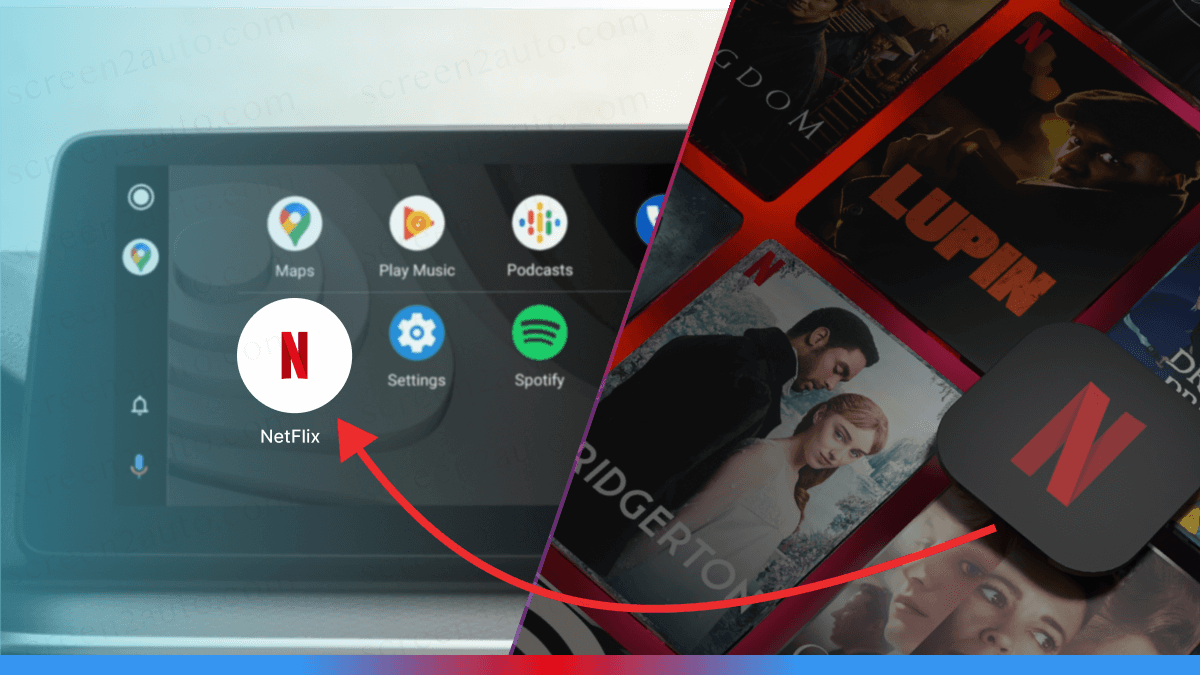
We all know that Android Auto has certain app limitations for the users. The main target of these app limitations is to ensure your safety while driving. So, that is why Android Auto does not allow apps like Netflix for you.
But in the latest news we saw that some advanced cars like Tesla have allowed users to use Netflix through their cars integrated monitors. So, in the future, will Android Auto introduce Netflix, or it will not? Well, either way you do not need to wait until that. Today, we will share a perfect guide with you on How to add Netflix to Android Auto.
Step by Step Guide to Install & Watch Netflix on Android Auto
This handy guide comes in three different steps. The first step is to make sure that you have Netflix installed on your non rooted Android phone. If you have already installed Netflix on your phone, you can directly jump to Step 2
Step 1: Installing Netflix on Android Phone.
- Open the Google Play Store on your Android device.
- Search for "Netflix" or click this link to install Netflix.
- Select the app and tap "Install.
- Wait until the installation is done.
We assume that you have already installed Android Auto. Android Auto will not show the app on your home screen. But you will be able to find whether Android auto is installed on settings. If you do not have AA in your phone follow the next step and install it. Otherwise you can move to Step 3.
Step 2: Install Android Auto
- Open the Google Play Store on your Android device.
- Search "Android Auto" or Install Android Auto APK
Once the installation is completed, we will have to install the mirroring app Screen2Auto. Before installing Screen2Auto, we need to install AAAD (Android Auto Apps Downloader)
Step 3: Installing AAAD (Android Auto Apps Downloader) on Android Phone.
- Install AAAD APK by clicking the link.
- Once you click the link, you may ask to enable third party apps in your settings. We have a complete guide on how to install AAAD. Just follow the steps to install AAAD.
- Install AAAD and open the application.
The next step is to download the mirroring app Screen2Auto via AAAD
Step 4: Install Screen2Auto
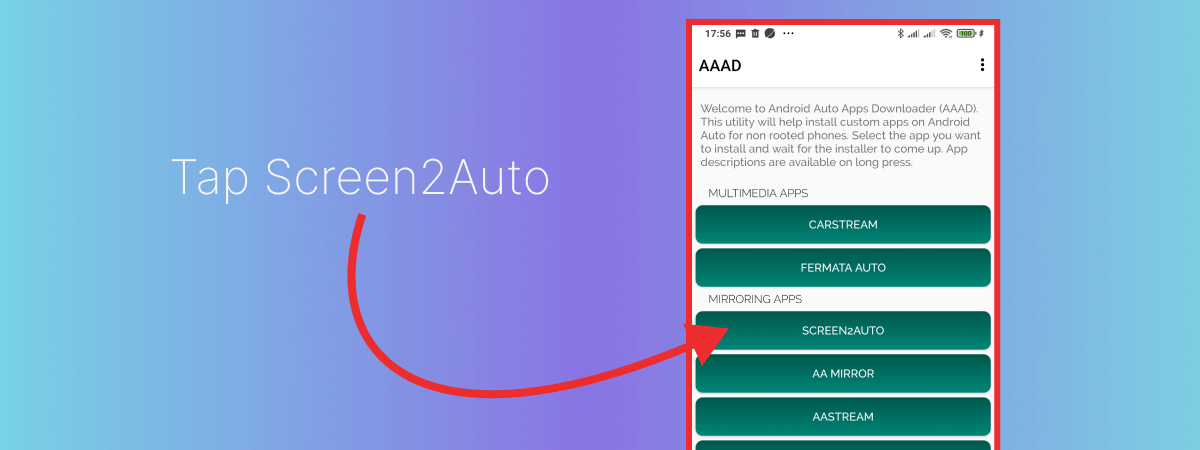
- Tap on the Screen2Auto App as shown in the image above
- Tap again on the install button of the popup. Your phone may block the installation saying harmful app as it recognizes you are going to mirror apps like Netflix using Screen2Auto. Just tap on more details and "Install Anyway".
- Once installation is done, you will be able to see Screen2Auto app on your home screen.
Step 5: Screen2Auto Configuration
Once you open Screen2Auto app for the first time, it will ask you to enable some permissions from your device. The first permission is Root Access. Do not worry about it, just toggle that. Screen2Auto works perfectly on non-rooted phones.
- Enable all the permissions.
- Agree the consent of "Developer not responsible" since this app enables Netflix and some other entertainment apps which may disturb driving.
Find out full article on How to Download and Install Screen2Auto
Step 6: Connect your phone to the car.
- Find Screen2Auto app on Android Auto screen.
- Launch Screen2Auto. It will launch Screen2Auto app launcher.
- Go to applications.
- Open Netflix app.
Now your Android Auto screen will play Netflix using your android phone and Screen2Auto App.
Using the same method you can run any app on Android Auto.
Other methods to watch Netflix on Android Auto
There are some other methods available for achieving the same task, watching Netflix on Android Auto. If you are a movie lover and do not want your phone battery to drain quickly, you may buy one of the following AI Boxes
Carlinkit AI Box
This innovative device transforms the conventional wired CarPlay into a wireless experience and adds capability to play YouTube, Netflix, Hulu, Disney+ through preinstalled apps.

Let's learn more about Carlinkit AI Box. Here are the main features of Carlinkit AI Box.
- Wireless Connectivity for CarPlay and Android Auto: The Carlinkit AI Box enables wireless use of CarPlay for iPhone users (iPhone 6/iOS 10+ onwards) and Android Auto for Android users (Android 10+), providing a convenient 2-in-1 solution for families or individuals with different smartphone ecosystems.
- High-Performance Hardware: Equipped with 8GB LPDDR4 RAM and 128GB UFS ROM, it offers lag-free performance and a stable connection for tasks like music streaming, calls, and navigation, making it the most powerful CarPlay adapter of 2023.
- Built-In Entertainment Apps: Comes with pre-installed YouTube and Netflix, allowing users to enjoy their favorite videos directly in their car via a Wi-Fi or mobile hotspot connection. It supports advanced features such as split-screen viewing and multiple languages.
- User-Friendly Features: Features plug & play setup, auto-connect functionality, and supports TF cards for additional storage options. It retains the original car control methods and supports voice commands through Siri or Google Assistant.
- FOTA Upgrade Support: Supports firmware-over-the-air (FOTA) upgrades for Android devices, ensuring the device remains up-to-date with the latest software improvements.
Transcend Car Box
The Transcend Car Box is another cheap AI Box which you can use to watch Netflix and YouTube on Android Auto

Find out the most impressive features of Transcend Car Box
- Comprehensive App Support: The Transcend Car Box is equipped with a wide range of pre-installed applications including YouTube, Netflix, Disney+, YouTube Music, and Google Play Store. It also allows users to download and use additional apps such as NBA and HBO Max directly on their car display.
- All-in-One Solution: It serves as an all-in-one solution that combines the functionalities of multiple devices into a single portable device, enhancing the driving experience by unlocking a world of possibilities.
- Impressive Performance: The device boasts a powerful performance configuration featuring a Qualcomm eight-core chip and the Android 13 system, ensuring lightning-fast speeds.
- Ease of Use: No tuning or coding is required for installation. Users can simply plug in the device to enjoy YouTube, Netflix, Disney+, Wireless CarPlay, and Wireless Android Auto on their car screen.
- Wireless Connectivity: It includes built-in 4.2BLE+5.0BLE Bluetooth for connecting to a variety of wireless devices, offering fast transmission speeds, high security, and expanded convenience.
Please find the below table where we compared the above two solutions.
| Feature/Aspect | Carlinkit AI Box | Transcend Car Box |
|---|---|---|
| Compatibility | iPhone 6 or higher (iOS 10+) for wireless CarPlay, Android 10+ for wireless Android Auto. Not compatible with Ford F150 2022. | Broad compatibility with devices for use of pre-installed and downloadable apps. |
| Performance | 8GB LPDDR4 RAM, 128GB UFS ROM for lag-free performance. | Qualcomm eight-core chip, Android 13 system for fast speeds. |
| Pre-installed Apps | Comes with Youtube and Netflix pre-installed. Supports downloading of additional apps. | Includes YouTube, Netflix, Disney+, YouTube Music, Google Play Store, and allows downloading apps like NBA, HBO Max. |
| Connectivity | Wireless CarPlay and Android Auto support. | Wireless CarPlay, Wireless Android Auto, and additional connectivity via built-in 4.2BLE+5.0BLE Bluetooth. |
| Installation and Use | Plug & Play, Auto Connect, supports TF card. | Plug and play, no tuning or coding required. |
| Additional Features | Support for split-screen viewing, multiple languages, and integration with Siri. | Not specified, but emphasizes the device's all-in-one solution and portable device capabilities. |
| After-Sales Service | One-Year Global Warranty and LIFETIME Technical Service Support. Online upgrades and problem reporting available. | 30-Day Hassle-free Refund Policy, 365-Day Warranty, always-available online technical support. |
| Specific Exclusions | Not compatible with certain car models like Ford F150 2022. | Not mentioned. |
| Unique Selling Proposition (USP) | Advanced performance specs and seamless integration into existing car systems with added entertainment functionalities. | Emphasizes comprehensive app support and impressive performance configuration, along with an all-in-one solution for enhancing the drive. |
| Upgradeability | FOTA Upgrade for Android 12 to 13 with specific version requirements. | Not specified. |
Frequently Asked Questions on Netflix Android Auto
How will a rooted phone get Netflix with AA?
Keep in mind that root is an all-access pass, with root privileges you can modify anything you want without a second glance, this includes things you probably don't want to do. If you use root to try and delete the kernel it will do it, without even telling you it's a bad idea. It's perfectly safe if you know what you are doing but it could be bad if you don't. Also please don't forget to pay more attention to the road than Netflix!
Does Netflix work with AA mirror software like YouTube?
It's based on what AA mirror software you use. Some AA mirror software does not allow mirroring Netflix because Netflix has screen recording protection built in. As we already discussed How to watch YouTube on Android Auto, we are not going to talk about it here. So, we jump directly to Netflix. Let's see the best AA mirror software to mirror Netflix with Android Auto. Keep reading this article till the end. So that, you can find it.
How can I get the vehicle to display the video image as well when using Netflix?
It's phone dependent. For instance, if I try to screenshot something while watching Netflix I can't, we get a notification saying this isn't allowed by app this organization, but some people can screen it. My friend uses a Samsung phone, and she can take screenshots while watching Netflix. So, if you're able to screenshot while watching Netflix, you can mirror it successfully. And by the way, I use a One Plus device. And I don't know why only some people can screenshot this stuff, I think it's a bug in the Netflix app or something.
So, why YouTube works the video Netflix won't? YouTube works because it's free for everyone and you don't need to have a subscription. But other apps like YouTube do, it has nothing to do with Android Auto.
Why don't you run Netflix directly on your phone or another tablet instead of through AA?
We all like to make things easier. If we experience Netflix through any other device instead of our car's integrated monitor, there will be no value. Because we do the same when we are at home. So, when we are in the car, we need a change.
Do Android Auto wireless dongles support Netflix?
The answer is no. Wireless dongles will not allow that. But there are AI boxes which has capability to stream through those. Playing Youtube and Neflix is possible but if you need some communication apps like Skype on Android Auto, you will have to use Screen2Auto solution.
Can't I watch Netflix on my phone with headphones?
1st answer: You can't watch through headphones. They are for your ears.
2nd answer: It depends on your phone and what is happening. My phone can do multiple Bluetooth connections and I can select media and pick the output. This usually works in this situation, but I usually have to change it back and forth twice before it works properly. But if I try not to use Android Auto and just use a Bluetooth connection to the entertainment system, sometimes it will force me into AA and then it doesn't allow me to select audio for Bluetooth.
Why does it show a blank green screen on Netflix with Android Auto?
If Android Auto isn't running in the foreground when selecting it on the car screen, it may not display the prompt to allow screen recording, and the background will remain black. You also need to make sure it has permission to change system settings. Launching it with options like force rotation should trigger a prompt, but it can be set manually as follows,
System Settings>Apps and Notifications>Special App Access>Modify system settings.
What are the possible ways to stream Netflix on Android Auto?
There are 4 possible ways. They are as follows,
- Using screen mirroring apps
- Enabling developer mode on Android Auto
- Using Android Auto-compatible apps
- Using Auxillary HDMI input (if available)
So, today we'll show you how to stream Netflix by using screen mirroring apps. We have the best screen mirroring app with us!
What is the best screen mirroring app to stream Netflix with Android Auto?
We can confirm that Screen2Auto is the best mirroring app to stream Netflix with Android Auto. Why do we say so? Screen2Auto is a mirroring app that takes everything from your phone and experiences on your car's monitor with Android Auto.