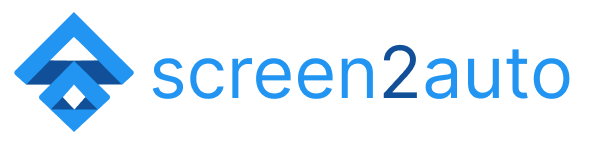How to Download & Install Screen2Auto?
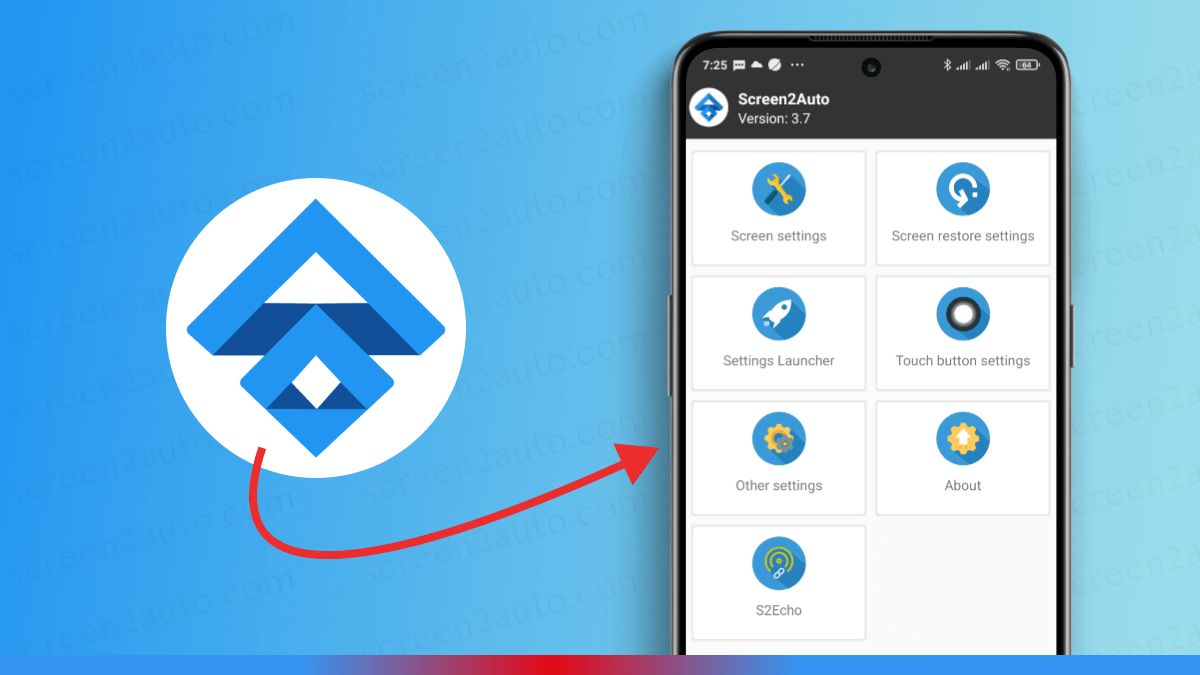
Screen2Auto can be considered as a combination of two famous apps, Android Auto Mirror, and Android Auto Stream. Screen2Auto allows streaming and mirroring your Android device with Android Auto.
How to Download and Install Screen2Auto?
You can easily download and install the Screen2Auto app via our website. Let's see how to do it in detail.
There are two methods to install Screen2Auto.
- via AAAD (Android Auto Apps Downloader)
- Direct Installation of Screen2Auto APK
We will focus on the first method as it enables much more customizations and it helps to install other apps like AAMirror and AAStream. Please find out the step-by-step guide below.
Step 01: Install Android Auto Apps Downloader (AAAD)
Android Auto Apps Downloader (AAAD) is a helper app which is used to install Screen2Auto.
- Follow the link to download Screen2Auto through our official website. You must use the Chrome browser for this step.
- Enable third-party apps to be downloaded on your phone as the app is not downloaded from Google Play
To do that follow the below steps;
Android Auto Menu → Settings → Security → Check Unknown Sources
Make sure the unknown sources tick is clicked prior to trying the installation
3. Install the app. Sometimes it may block installation. If that happens click details and tap Install Anyway
There is complete guide on How to Install AAAD, please go though it if you need any addition help in installing AAAD.
Step 02: Install Screen2Auto
In this step we assume that you have already installed AAAD and AAAD is working properly.
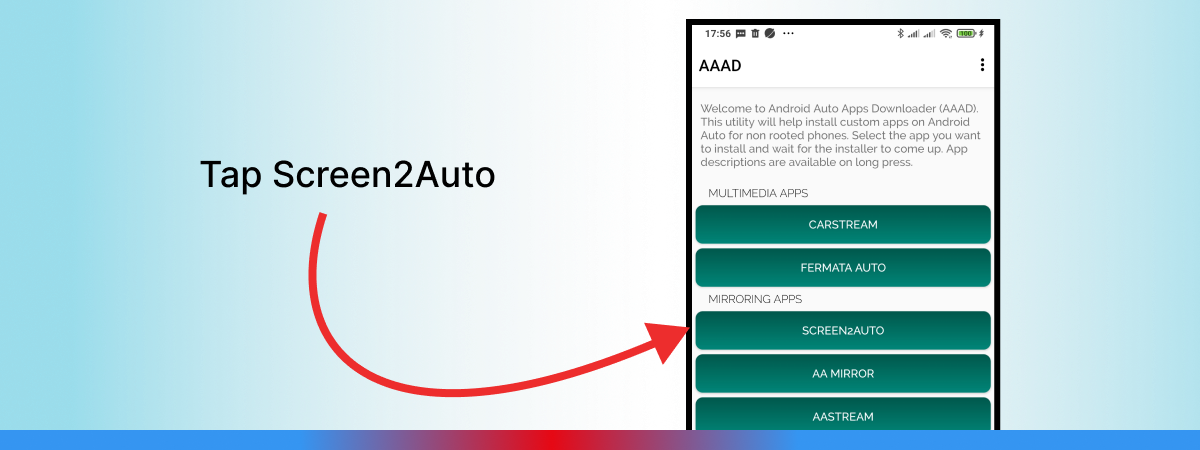
- Open AAAD (Android Auto Apps Downloader)
- Tap on Screen2Auto
- Complete the installation of Screen2Auto. Sometimes it may block installation like happened in AAAD. Simply click details and tap Install Anyway to continue the installation.
Since you have already checked unknown sources, it will ask you to install directly from AAAD. Allow that permission and complete installation of Screen2 Auto
Step 03: Configuring Screen2Auto
- Open Screen2Auto App
- In the first page you will be asked to give some permissions to the app. Allow all the permissions for Screen2Auto to work perfectly.
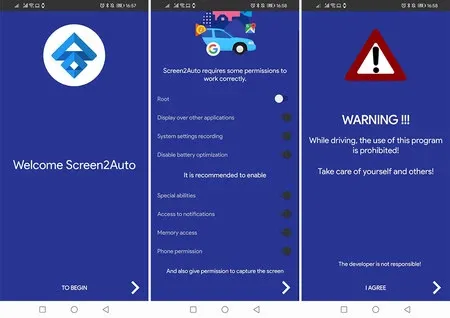
Special Note : Do not worry about the root permission in the config. Just toggle it on. It works without root permission!
Step 04: Add Any App to Android Auto Using Screen2Auto?
After downloading and installing the Screen2Auto app on your Android device by following the above steps, you need to know how you can link it to Android Auto and how to add any app to Android Auto using Screen2Auto.
Let us explain how to add any app to Android Auto using Screen2Auto through a step-by-step guide.
- Connect your Android device to Android Auto
To do this, connect your Android device to your car's infotainment system through your normal USB charging cable.
2. Open Android Auto
Make sure that you need to download and install Android Auto on your Android device. Now you have connected your Android device to your car's infotainment system. Find Android Auto on your car's infotainment system and open it. After that, a prompt will appear on your Android device. Follow that prompt to go forward.
3. Go to the app menu
Now you have downloaded and installed Screen2Auto on your Android device and Android Auto. Now go to the app menu and find Screen2Auto.
4. Open Screen2Auto on Android Auto
Now you are ready to use Screen2Auto. Once you open it a prompt will appear asking "Start recording or casting with Screen2Auto". You have 2 options to select "Start now" or "Cancel". By selecting "Start now" Screen2Auto will have access to all of the information that is visible on your screen or played from your device while recording or casting. This includes information such as passwords, payment details, photos, messages, and audio that you play.
5. Start experiencing any app on Android Auto without any limit
Now, you will be surely able to experience your Android device's display on the car's infotainment system through Android Auto.
Make sure that you have installed the needed apps on your Android device to experience it through Android Auto. No matter what app you use through mirroring by Screen2Auto. But keep in mind while driving you need to concentrate on your and the other passenger's safety first.
We invite you to stay tuned because we hope to bring you more updates and news on Screen2Auto.
Users who read up to this point also read
You can also learn many more about Screen2Auto such as how to use it, what features it offers you, and how to use Screen2Auto without root by reading our article on 8 Most Common Issues of Screen2Auto and Solutions.