Back to guides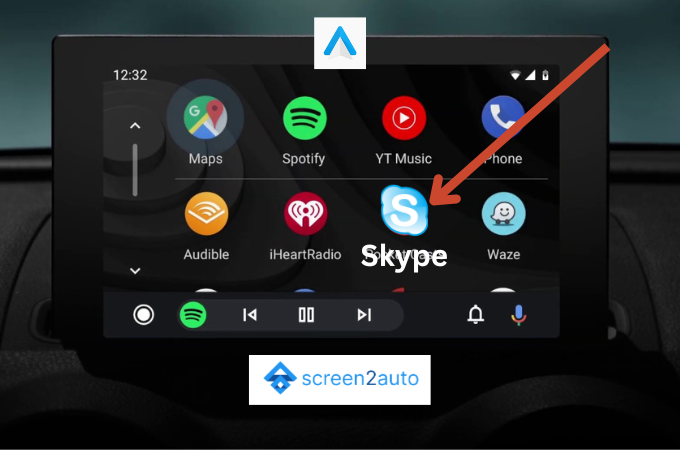
Communication
3 minMarch 29, 2024
Skype calls on Android Auto
Make business calls on the go with Skype integration.
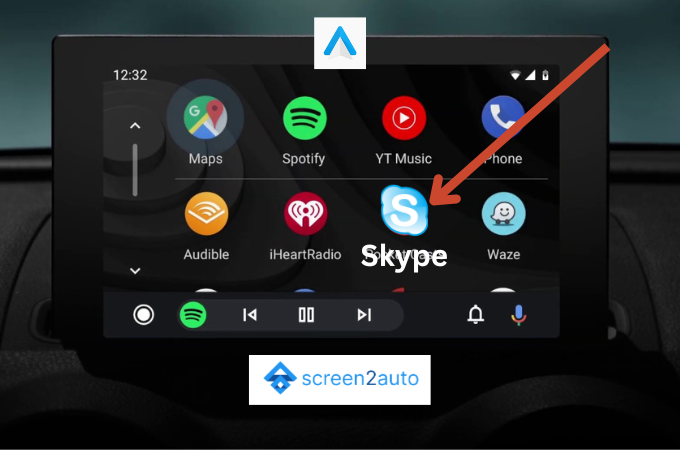
Skype is great for voice calls, but video calls are restricted while driving.
Voice Calls (Native)
Skype integrates with Android Auto for voice calls.
- Install Skype.
- When a call comes in, you can answer from the car screen.
- You can use Google Assistant: "Hey Google, call Dad on Skype".
Video Calls (Screen2Auto)
Warning: Only use when parked.
To make video calls, you must mirror your phone using Screen2Auto.
- Install Skype and Screen2Auto.
- Connect to your car.
- Launch Screen2Auto → Skype.
- Make a video call. The video will appear on your car screen and audio will play through car speakers (via Bluetooth media).
Ready to Try It?
Download Screen2Auto and start using your favorite apps on Android Auto today.
Download Now